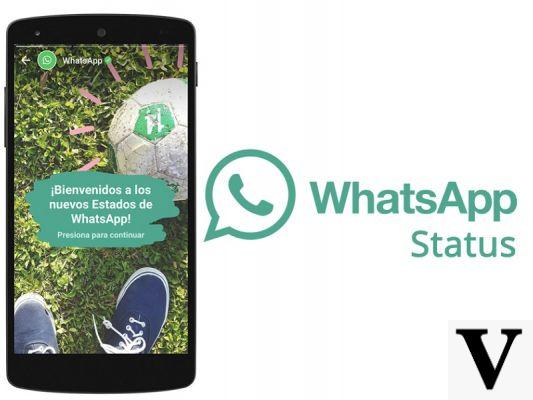
The WhatsApp Status are WhatsApp stories, those that only last for a short period of time, exactly 24 hours. This was the idea with which Snapchat was born and which made it famous for publishing fragments of people's lives that will only be available for 24 hours after they have been published.
But Snapchat is undoubtedly no longer the only platform that exists for being able to to publish the stories that happen to us throughout the day, but Facebook, Instagram, etc. have joined the initiative. WhatsApp was the last to add to this trend, but it finally did, giving the option to its users to publish what was going on in their life through the messaging application.
WhatsApp has released its Status tool to promote all those users who used to use two applications (one for messaging and the other to publish their stories) to now only use one. WhatsApp Status is available in Spain and many other countries and below we are going to show you exactly how this feature, which is becoming one of the most used by everyone, works.
In these articles we explain how you can use WhatsApp Web and what differences it has compared to regular WhatsApp.
What is WhatsApp Status?
As we have said before, WhatsApp Status is a feature that is managed in a very similar way to Snapchat or Instagram Stories. But if you're not familiar with either of these apps, we're going to explain in detail what WhatsApp Status is from scratch. WhatsApp Statuses are a way through which users can share the experiences they have had during the day in photo or video format.
But, as we have mentioned, this content has an expiration date of 24 hours. expiration date of 24 hours. After that time, the story will be automatically deleted from WhatsApp Status and it will no longer be possible to view it again. We can also delete it manually before that time has passed.
How long has WhatsApp Status existed?
WhatsApp Status was released on February 20, 2017, although by that date, the feature was only available in the Netherlands. A little later, WhatsApp opened the borders to Spain and the UK and gradually opened up to more and more countries. You do not need to update the application to start using it, but it was activated at the time remotely on all devices from the general base of WhatsApp.
In case you don't have the WhatsApp Status feature available and you live in a country that does have it, you can close the application completely and reopen it. As a last solution you can check that you have no pending applications to update and that one of them is WhatsApp. Then a new tab should appear in your app called Statuses.
Who sees my WhatsApp statuses
WhatsApp is an application that is highly linked to our agenda and serves to put us in connection with the contacts we have stored. For this reason, WhatsApp statuses will not be as public and accessible as those of other applications, such as Instagram.
In the Status tab you can find a section for privacy from which you will be able to manage and set your preferences regarding the people who can see our statuses. You will find these three options:
-
My contacts: All the contacts that are stored in your address book will be able to see your status.
-
My contacts except ...: All your contacts in your address book will have access to see your posts, except for the people you select in advance.
-
Only share with ....: By selecting this option only the people you decide and deliberately choose will have access to your content.
In case it is a contact with whom we have been talking on WhatsApp, but we do not have an address book, that person will not have access to see our stories. If you want to ensure the maximum possible privacy, it is advisable to select the third option which is the most restrictive. In this option we can draw up a specific list of who we want to be able to see our statuses.
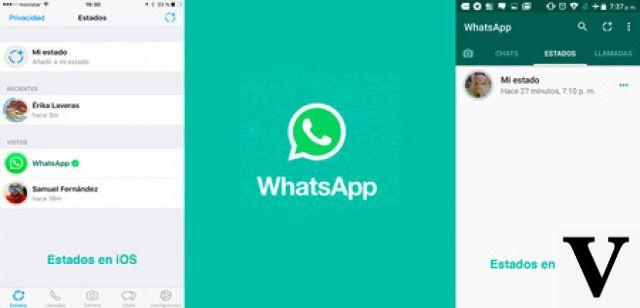
How do I create a status?
Creating a status is very simple in WhatsApp. The first thing you need to do is to enter the WhatsApp application and click on the States tab that will appear on the top side of the screen. Once inside, you must press the Add to my status option, or press the icon of a circle with the + symbol that appears in the upper right corner, which allows you to generate new content.
Once you have clicked on either of the two options you will be activating your mobile camera, so you will be ready to take a photo or video and create new content for your WhatsApp Status. To take a photo you just have to point and shoot, but to take a video you will have to leave the record button pressed until you want to stop the video. We can also access the gallery and share a photo or video that we have taken at another time or that we have in our mobile.
Now you have selected the photo or video, but it has not yet been published. It is at this moment when you will have access to different editing tools that will allow you to customize the content. On the one hand, you can add any of the emojis that are available on WhatsApp. You can rotate them and put them in any position that fits you.
In addition, you can also add text or draw on the photo with a virtual marker of the in the color of your choice. When you have finished editing and you have decided that you want to upload this content, you can press the send button and the contacts you have selected from the privacy section will be able to see your status for 24 hours.
Who has seen my statuses?
Thanks to WhatsApp Status you will be able to see how many people have seen your story and even which users have been, very easily. You will have to access the content already published and press the eye icon that is accompanied by a number and that you can find at the bottom of the photo or video. The number that appears on the eye icon refers to the total number of people who have seen your status.
Once you have clicked on the eye icon you will see a list with the names of each of the list with the names of each of the people who have seen your status who have seen your status and when they have seen it.

What happens after 24 hours?
Nothing happens, you don't have to worry. The statuses will disappear from your WhatsApp Status when that time has passed, but you will not have to do anything, it is a completely automatic action. The photo and video you have posted will remain in the memory of your phone, in case you want to see them again or even post them again.
Of course, there is the possibility that whoever is viewing your status will make a screenshot of your image and keeps that content forever.
Can I interact with other people's statuses?
When you are viewing the statuses of the people in your contacts, you will see the word "Reply" at the bottom of the screen. Click on it to be able to leave a comment to the creator of the content and only he/she will have access to see it, as it will be sent to him/her through a private chat.
Can I receive notifications about the statuses posted by my contacts?
As this is not an individual or group chat, there is no possibility to receive notifications when other users post a new status. But when you go into the WhatsApp app you will see a little green dot above the Statuses tab, every time you have a status pending to view.
What if I don't want to have WhatsApp Status on my smartphone?
There is no way to escape WhatsApp Status because it has been implemented on all devices. The only way would be to stop using WhatsApp, but then you would remain pretty isolated from your contacts and the world in general. You can ignore that feature and not use it at all, but you won't have the option to remove it from your WhatsApp app.
We hope that this article has helped you and that you now know exactly how WhatsApp Status works and what functions you will have access to with this service. If you are interested in continuing to learn more features and curiosities about this messaging application, do not hesitate to read our posts on OnlyWhatsApps posts. In these articles we will explain in detail each of the updates that WhatsApp offers you.


























