From OnlyWhatsApps, we want to give you information on how to put WhatsApp on Apple Watch. The main thing we need before we start, is an intelligent watch or Smartwatch (in this case, we will talk more specifically about Apple Watch), an iPhone with iOs and access to the App Store to download applications. With all this, we will download the most famous instant messaging application and we will have the Chat on our watch more at hand.
I don't have WhatsApp on my Apple Watch
How to have WhatsApp on Smartwatch
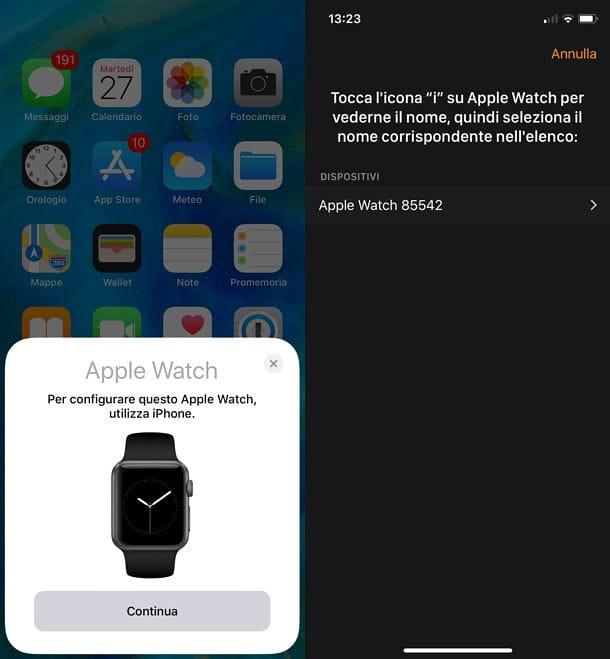
Before we get to the heart of this tutorial and explain to you how to put WhatsApp on Apple Watch, it seems right to invite you to verify that the Apple Watch is properly connected to your iPhone.
If you receive timely notifications from your iPhone on Apple Watch, no further action should be necessary on your part: the two devices should already be connected and, therefore, by installing WhatsApp on your "iPhone", you should be able to receive related notifications on your watch.
Otherwise, if you do not receive any iPhone notifications on your Apple Watch and the two devices do not seem to communicate with each other, try restarting both devices. Once this is done, if the problem persists, try restarting the Apple Watch by following the instructions in my dedicated tutorial on the subject.
How to Download and Install WhatsApp on Apple Watch
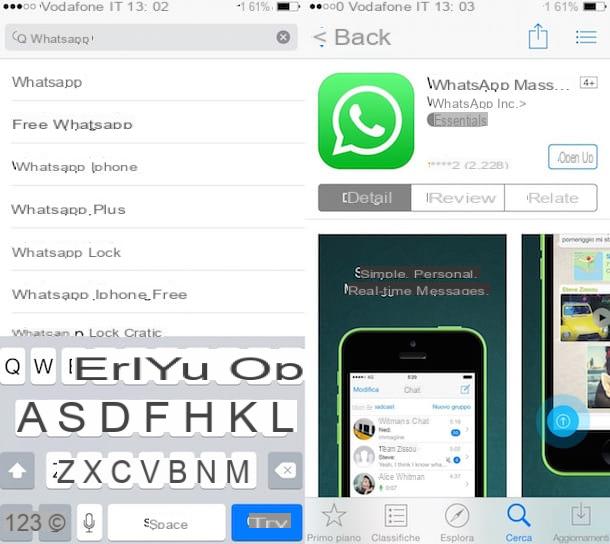
By default, apps downloaded on iPhone are also automatically installed on Apple Watch. However, this feature does not matter when using WhatsApp, as the famous instant messaging service does not yet offer an actual Apple Watch app.
The only thing that can be done is to activate the mirroring of iPhone notifications on Apple Watch: in this way, it is possible to receive all iPhone notifications on the watch, including those of WhatsApp, with the possibility to answer them via quick reply, dictation, handwriting or emoji keyboard.
So, to proceed, the first step you need to take is to install WhatsApp on your iPhone (if you have not already done so): open theApp Store (the "A" icon on a blue background located on the home screen), select the Search card located at the bottom right and search for "Whatsapp" in the search field.
At this point, click on the icon of the application in the search results, then on the Get button and finally authorize the download using the Face ID, the Touch ID or the password of your Apple ID. If you are reading this tutorial directly from your iPhone.
Once the installation is complete, create your WhatsApp account by launching the application of the famous messaging service and following the on-screen instructions: it is to provide your phone number and enter the code you will receive by SMS, allowing the application to access your address book. For more information on this, read my tutorial on how to download WhatsApp on iPhone.
How to Activate and View WhatsApp on Apple Watch
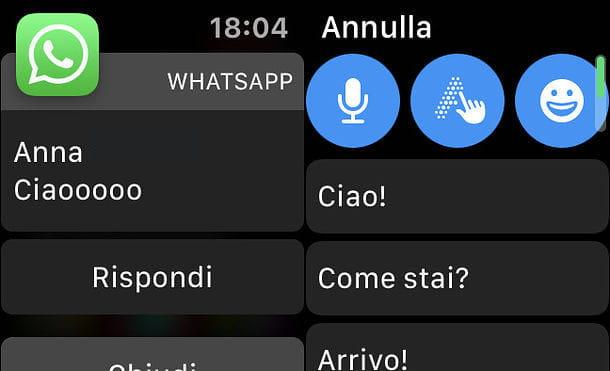
Once you have installed the WhatsApp app on your iPhone, you need to make sure that notification mirroring on Apple Watch is enabled.
Then launch the app on iOS, select the item notifications, go to the duplicate iPhone alerts section of the screen that opens and, if necessary, upload ON the lever relating to WhatsApp.
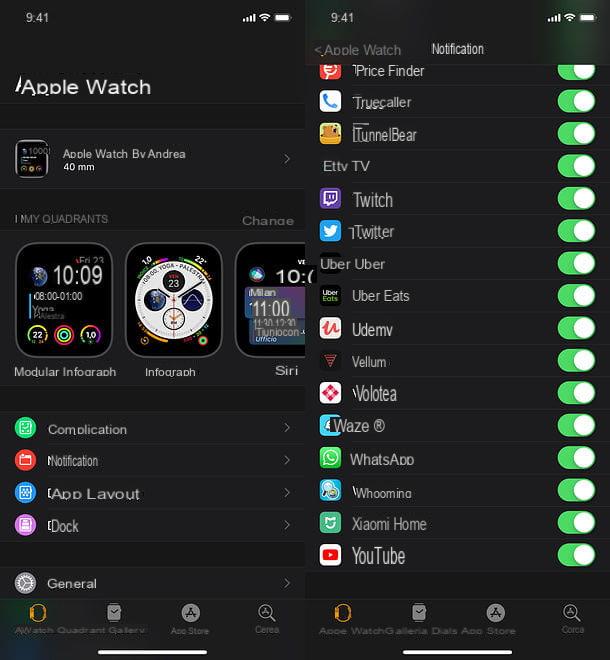
Well, now you can receive WhatsApp notifications directly on the Apple Watch and respond to them. To do this, when a notification arrives, scroll down on the watch screen and press the reply button.
Then choose whether to respond with one of the predefined responses configured on Apple Watch (eg. Hello, how are you?) or whether to create a custom response using the icons located at the top: the microphone allows you to dictate the text of the response by voice, the glove to write it by hand (letter by letter) on the Apple Watch screen, while thesmiley face allows you to access the emoji selection screen.
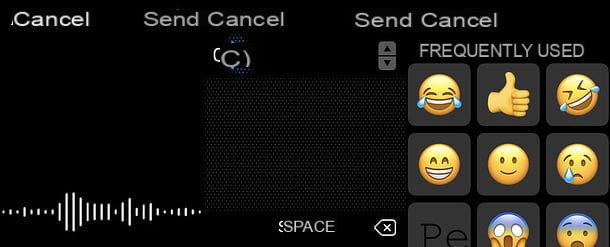
If you want to change the default responses available on Apple Watch, open the app watch video on iPhone, go to the Messages> Default Responses section, tap the Modify item (top right) and arrange to reorder/rewrite the quick responses present "as standard" on the watch.
To add other custom replies, instead, scroll to the bottom of the screen and tap the Add Reply button.
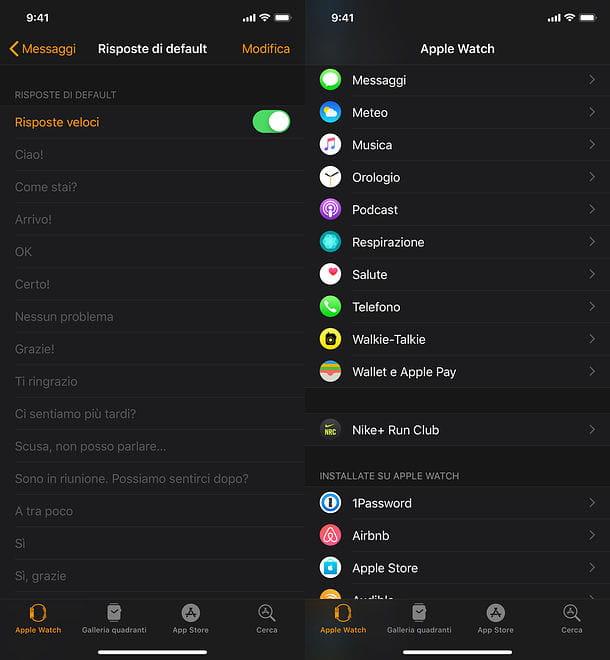
If you have received a notification on WhatsApp but could not see it at the moment, you can retrieve it and reply to it by simply opening the notification menu on Apple Watch (with a swipe from top to bottom) and selecting it. Once selected, it will disappear from the notification menu and therefore you will no longer be able to reply from the watch.
Connect WhatsApp on Apple Watch
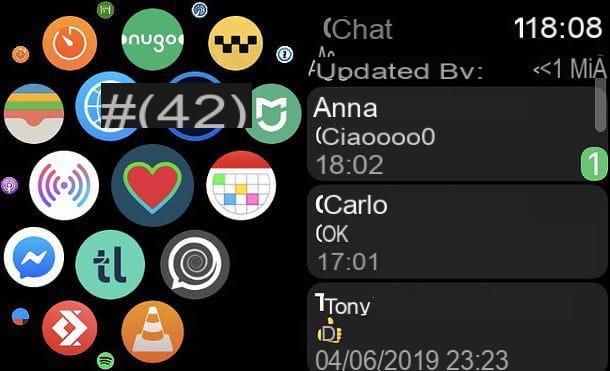
Do you find it limiting that there is no official WhatsApp app for Apple Watch and that it is therefore necessary to use the notifications menu to interact with messages received on the famous messaging app? Then I suggest you take a look at WatchChat 2 for WhatsApp, an unofficial application for iPhone that, with a one-time cost of 3.49 €, allows you to have a client for WhatsApp Web on Apple Watch.
Its operation is very simple: you install it on the iPhone, then start it on the Apple Watch, you perform the classic QR code scanning for WhatsApp Web (using the iPhone) and, in a very short time, you have access to a compact version of WhatsApp Web to be consulted directly from the watch.
Thus, through the application, it is possible to view the history of all WhatsApp messages and reply to the latter using quick replies (to be configured directly in WatchChat 2 for WhatsApp), voice dictation, text writing "by hand" and emoji menu.
As noted above, this is an unofficial solution: this means that, even if it worked quite well in my tests, it could malfunction or stop working temporarily due to changes implemented by WhatsApp on its web platform.
That said, if you're interested in WatchChat 2 for WhatsApp, download the app on your iPhone (using App Store) and make sure the Apple Watch app is also downloaded. To do this, open the app. Watch the video on your phone, go to general and, if necessary, turn ON the toggle function Automatic installation of applications.
If you do not want to enable automatic installation of all iPhone apps on Apple Watch as well, you can "manually" install WatchChat 2 for WhatsApp on the watch by opening the Watch app on the iPhone, scrolling the screen to the bottom and pressing on WatchChat and go ahead ON the toggle of the Show apps on Apple Watch option.
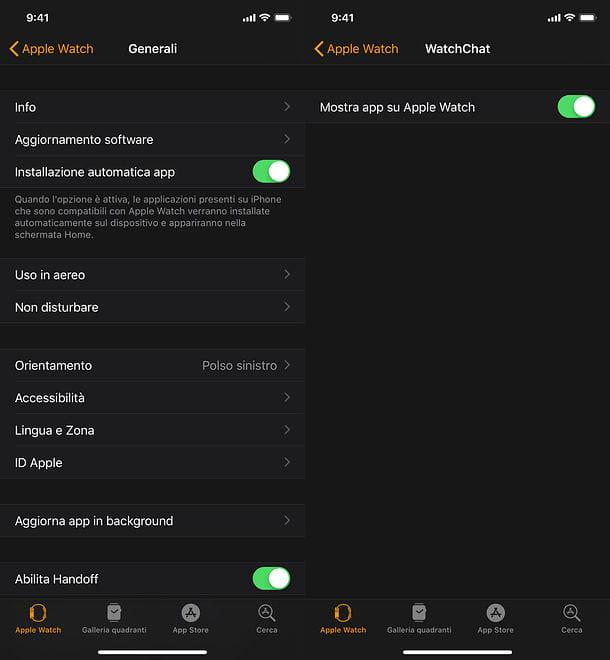
Once the installation is complete, all you have to do is access the app dock on Apple Watch by pressing the side button and start WatchChat 2 for WhatsApp, selecting its icon from the menu that opens. Once this is done, use theQR code to scan with the smartphone.
Open therefore WhatsApp on the iPhone, select the settings tab (bottom right), go up WhatsApp Web/Desktop, then top scan the QR code. The WhatsApp chat list should appear on your Apple Watch.
To reply to a message, select it on your watch, press theleft arrow icon and choose whether to use thequick replies set in WatchChat, voice dictation,typing or whether to send an emoji.
If you want to change the list of predefined answers in WatchChat, open the application on the iPhone, select the quick responses tab located at the bottom and click on the modify item (top right), to reorder the answers, or on the add answer entry (bottom), to add new ones. Then press on the synchronize item (top left), for the changes to take effect on the Apple Watch.
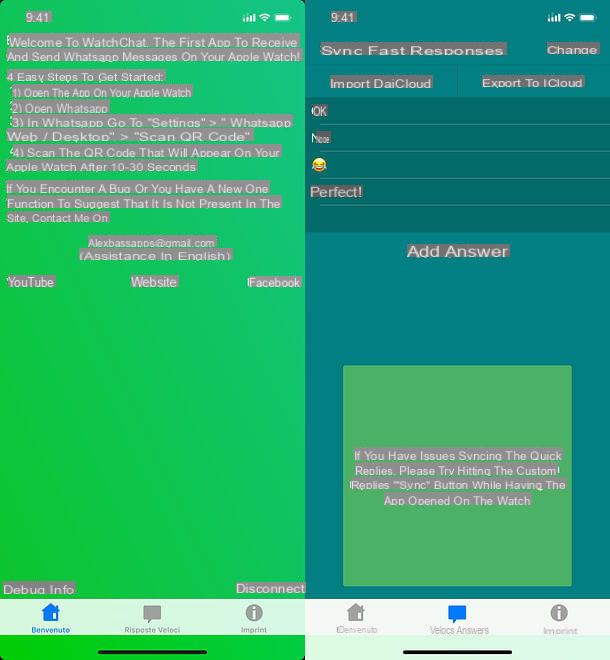
Finally, I would like to point out that starting WatchChat 2 for WhatsApp on your Apple Watch (at each new start, if you close completely, the application takes a few seconds to reconnect to WhatsApp Web) and performing a deep tap on the screen, you can access the contact list, to create a new chat, refresh the chat list, to update the conversations, and reset the application, to reset its status.


























