What is WhatsApp?

Let's start with a brief description of WhatsApp and its main features. WhatsApp is a multi-platform messaging application that allows you to send messages, photos, videos, documents and voice recordings to other users via the Internet using your phone number as an identifier. It is compatible with Android, iOS and Windows Phone and works independent of the operating system used by users. This means that if you have an Android smartphone you can also communicate with those who use iPhone and Windows Phone, and vice versa.
There are also computer clients that allow you to use WhatsApp on Windows and macOS, but they are always linked to the smartphone, that is, they can only be used if the smartphone on which WhatsApp is installed is turned on and connected to the Internet (not necessarily to the same Wi- Fi, 3G / 4G / 5G connection is fine too). This condition is not necessary in case you are testing the multi-device function (still in beta at the time of writing this guide), which I have told you about in detail here.
How much does WhatsApp cost?

WhatsApp is 100% free. The sending of messages, photos and videos is totally free (excluding, of course, the cost of data traffic when surfing in 3G / 4G / 5G). Until recently, there was an annual fee of 0,89 euros after the first 12 months of using the application, but since January 2016 the service has become completely free and therefore you don't have to pay even a cent.
The accounts have no expiration date and there are no extra features that can be unlocked for a fee, all messages that invite you to buy WhatsApp or announce its transformation into a paid application are to be considered a scam.
How does WhatsApp work?

To understand how WhatsApp works from a technical point of view, it must be said that the application uses a custom XMPP server with proprietary extensions. XMPP is an XML-based set of open instant messaging protocols that are spread across thousands of servers across the Internet.
WhatsApp messages are sent from the client (ie from the application that the user has installed on their smartphone) to the service server, which sends a confirmation "signal", which in the app is signaled as a single sign of check green, and then to deliver the message to the recipient (as soon as the latter's client is active).
When the message arrives at its destination, the server sends a second confirmation to the sender's application by displaying the desired icon with the two check marks. The two blue ticksinstead, they signal the reading of the message by the recipient.
As mentioned above, the authentication of users on WhatsApp takes place through their phone number, which is associated with a password generated automatically by the system (which must not be typed in, access occurs automatically via a telephone number).
Is WhatsApp safe?
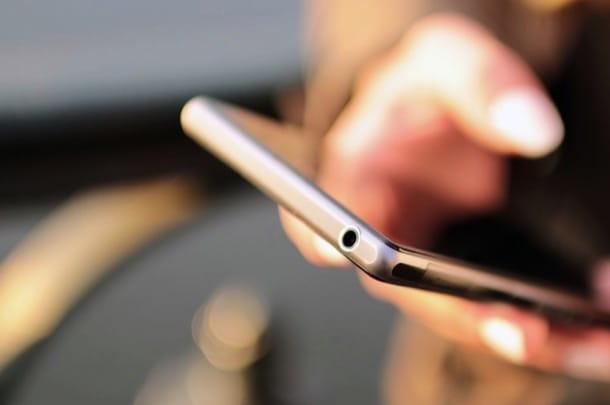
WhatsApp protects the privacy of users through a system called end-to-end encryption. With end-to-end encryption, user messages are encrypted with a system consisting of two keys: a public key that is shared with your interlocutor and is used to encrypt outgoing messages, and a private key that instead resides on the smartphone of each user and allows to decrypt incoming communications. With this system, messages arrive on WhatsApp servers in encrypted form and their content can only be read by legitimate senders and recipients.
In short, WhatsApp is to be considered a reasonably safe application. Unfortunately, however, it is a closed source application, it is not possible to thoroughly inspect the source code and therefore no one can know if the implementation of end-to-end encryption is flawless. Furthermore, it must be said that WhatsApp reserves the right to keep all the metadata of the conversations: the "names" of those who send the messages, the times when communications are delivered, etc. and that by keeping the cloud backup function active, messages are stored on Google (if you are using Android) or Apple (if you are using iPhone) servers.
Moral of the story: WhatsApp can be used safely to exchange messages with your friends, relatives and work colleagues, but it is better not to use it for communications that contain priceless secrets (but this applies to all systems of online messaging!).
How to install WhatsApp?
Installing WhatsApp on your smartphone is really a breeze. All you have to do is open the store of your mobile, search for WhatsApp within the latter and press the download button. Let's take some practical examples.
If you are using an Android terminal, open the Google Play Store (the shopping bag icon with the "play" symbol printed in the center), presses the icon of the magnifying glass located at the top right and search WhatsApp. Then, select the application icon from the search results (the green balloon with the white handset inside) and press the buttons Install e Accept to start installing WhatsApp on your smartphone.
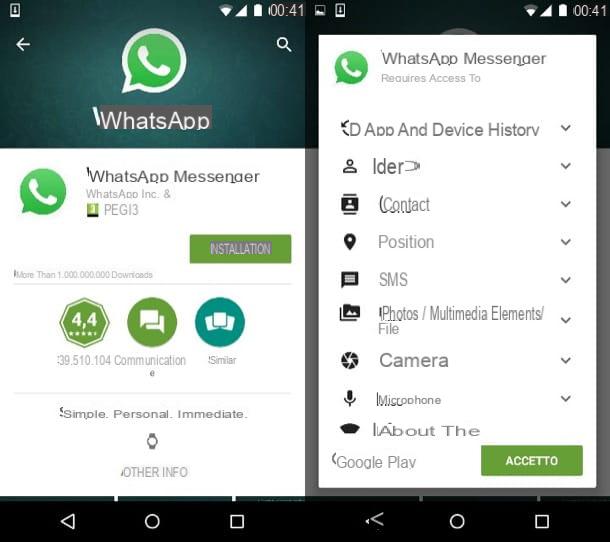
If you have a phone on which the Google Play Store is not present, open the browser and download WhatsApp "manually" by connecting to the site whatsapp.com/android and pressing the button Download Now. If you are asked which app to download the WhatsApp installation file with, choose your browser.
Once the download is complete, open the package WhatsApp.apk from the notification menu or the app Download of Android and presses the button Install to complete the WhatsApp installation. If you get an error message, turn on support for apps from unknown origins (i.e. from sites other than the Google Play Store) by going to the menu Settings> Security of your smartphone’s battery.
The procedure to follow on iPhone it's just as simple. If you have an Apple-branded smartphone, start theApp Store (the blue icon with the letter “A” in the center), select the card Search which is located at the bottom right and search for WhatsApp in the latter.
In the screen that opens, locate the WhatsApp icon (the green cartoon with the white handset inside), press the button Ottieni / Installa placed next to it and the download will start immediately. You may be asked to authenticate using your Apple ID password or Touch ID.
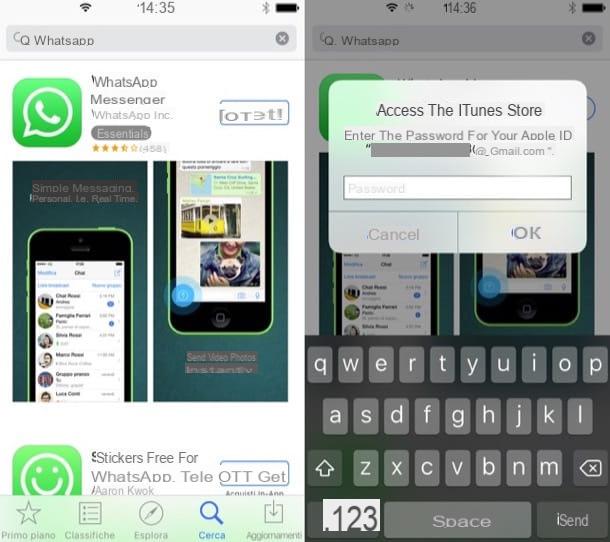
You have a Windows Phone? No problem, installing WhatsApp is also very simple on the Microsoft operating system. All you have to do is open the Windows Phone Store (the shopping bag icon with the Windows flag "printed" in the center), press the icon of magnifying glass located in the lower center and search for WhatsApp in the screen that opens. Subsequently, select the WhatsApp icon and start the installation by pressing the button Install. That's all!
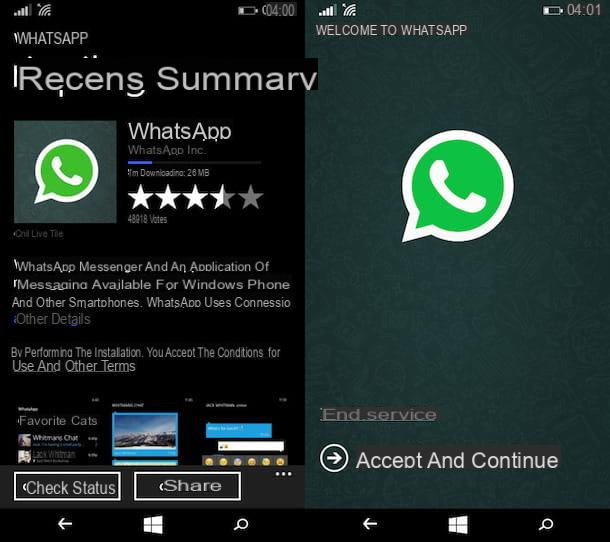
Come iscriversi to WhatsApp
After downloading WhatsApp on your smartphone, start the application and create your personal account following the wizard that is proposed to you. The first step you need to take is to accept the terms of use of WhatsApp by pressing the button Accetta and continue, after which you have to type in yours cellphone number and you have to “tap” the button first Next / Finish and then OK to start verifying your number.
Verifying the number consists of receiving a code of confirmation via SMS that you have to type in the screen that opens. If you do not receive any SMS, wait for the 5-minute countdown to finish and press the button Call me to receive the verification code by voice (via a phone call made by the automatic WhatsApp services).
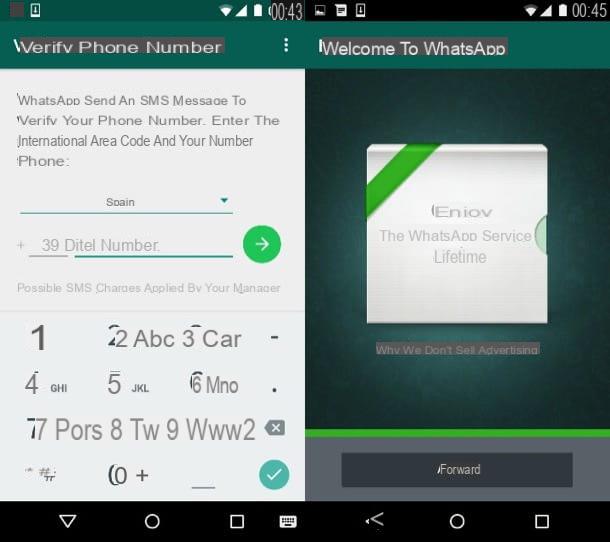
Finally, go forward , set the name and profilo's photo you want to use on WhatsApp and that's it. You can already start exchanging messages with your friends, relatives and work colleagues who are subscribed to WhatsApp.
The contacts are automatically taken from the phone book, so if your friends use WhatsApp you will automatically find them in the contact list of the application (if you have an iPhone you must answer in the affirmative to the application's request for access to the address book).
I will use WhatsApp
To start a conversation with a friend on WhatsApp, go to the tab Chat of the application and presses the icon of sheet located at the top right. Then select the name of the person to contact and that's it.
In the message composing screen of WhatsApp find everything you need to communicate with your contacts: in the lower center there is the text field in which to type text messages; at the bottom right there are the icons of the camera and microphone which allow, respectively, to share photos / videos taken or recorded on the spot and to send voice messages.
In addition, the key with the icon of clip su Android or l 'icon [+] su iPhone, allows you to share PDF files, contacts, geographical location and photos / videos present in the memory of your device, also giving the possibility to optionally activate the option (1) which is used to set the self-destruction of the multimedia files sent, after the first viewing by the recipient.
At the top right, however, there is the icon of handset which allows you to make voice or video calls over the Internet (at no cost).
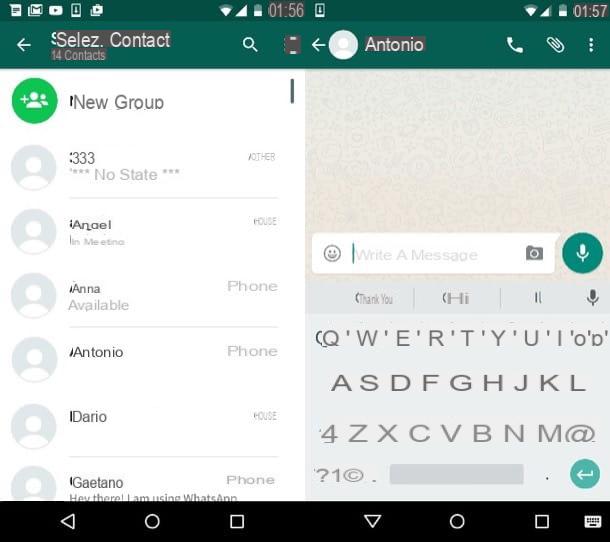
You can also create groups with a maximum number of 50 participants in which to share messages and multimedia contents.
To create a group, go to the tab Chat of WhatsApp, presses the icon of sheet che si trova in alto a destra e seleciona la voce New group / Create new group from the screen that opens. To participate in already active groups you have to wait for the invitation from the administrator (the only one able to bring in new participants).
How to protect privacy on WhatsApp
Do you want to know how WhatsApp works from the point of view of privacy and security? Then you have to recent in the Settings of the app and select the items Account> Privacy da quest'ultimo.
If you don't know how to access the app settings, press the button (...) located at the top right on Android and bottom right on Windows Phone and select the item Settings from the menu that appears. On the iPhone instead of the button (…) there is the tab Settings located at the bottom right of the screen.
In the privacy settings screen you can choose who to show yours profilo's photo (everyone, just friends or none), yours status and the time of yours Last Access at the service. By activating or deactivating the option relative to read confirmations you can activate or deactivate the display of the blue ticks that indicate the reading of a message by the user.
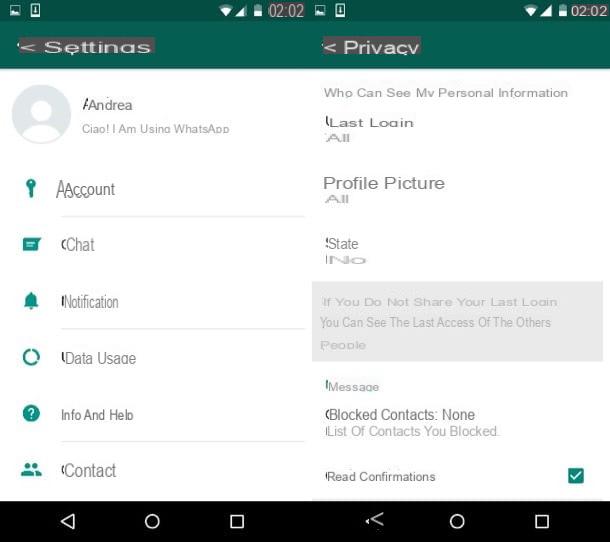
Also, by going to the section Blocked / Blocked contacts menu and pressing the icon oflittle man located at the top right (or on the button Add if you use iPhone) you can choose a person from your contacts and block them, so that they can no longer disturb you or see you when you are online. Find more details on this feature in my guide on how to block on WhatsApp.
Caution: the settings relating to the blue ticks and the display of the last access have a reciprocal relationship, this means that if you deactivate them, you will not be able to see the blue ticks and the last access time of your friends anymore.
Another way to "keep WhatsApp good" and make it less annoying is to adjust the notifications in the menu Settings> Notifications. You can choose under which circumstances to play sounds, which sounds to play, and when to display notification messages on the phone screen. Find all the details in my tutorial on how to change WhatsApp ringtone.
Finally, I point out my guide on how to customize WhatsApp in which I explained how to change your profile picture, background and other preferences within WhatsApp, read it and you will not regret it.
How to backup WhatsApp
Another fundamental aspect of security on WhatsApp is saving your conversations. Perhaps not everyone knows this but it is possible to make a backup of the messages by going to Settings> Chat and selecting the voice Backup of chats.
At this point it is possible to choose whether to immediately start saving the data (button Back up) or whether to set an automatic backup on a daily, weekly or monthly basis (using the appropriate menu at the bottom).
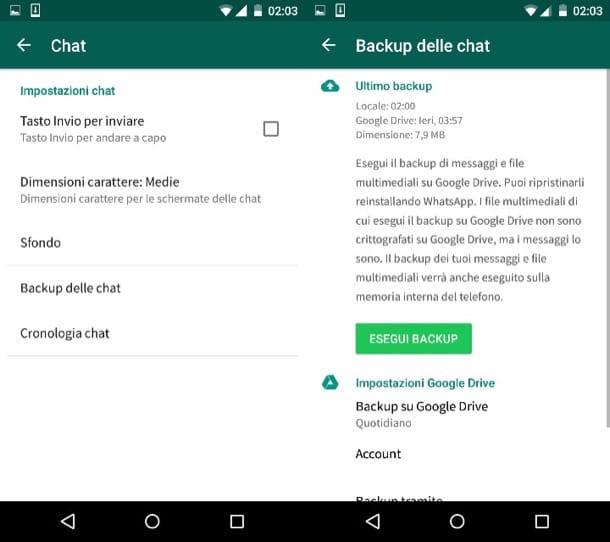
Conversations are automatically uploaded to the cloud, to be precise they are saved on Google Drive if you are using an android terminal and on iCloud if you are using an iPhone.
To restore them, you need to install (or reinstall) WhatsApp on a phone associated with the same phone number and the same Google / Apple account as the one on which the backup was generated. For more information on this feature see my tutorial on how to recover WhatsApp backups.
How to use WhatsApp on PC
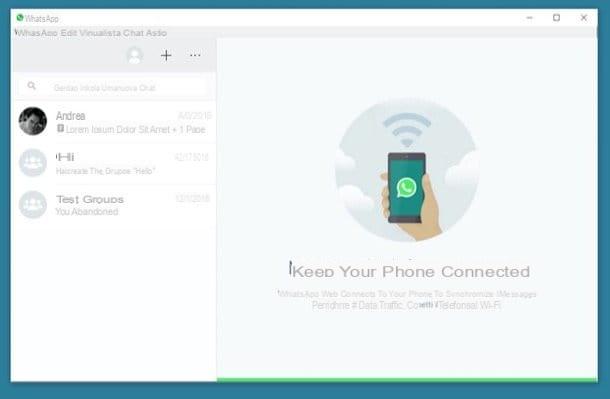
As mentioned at the beginning of the post, WhatsApp you can also use it from your computer and there are even two ways to do it: the first is to connect to the WhatsApp Web website and use the service via a browser; the second one foresees the installation of the free client for Windows o MacOS or the download of its application for Windows 10 or that for macOS 10.
In both cases you have to keep your smartphone (i.e. the smartphone on which it is installed WhatsApp) turned on and connected to the Internet (unless you are taking advantage of the multi-device function, which I told you about in detail here). The connection does not necessarily have to be the same Wi-Fi network used by the PC, as it can also be connected in 3G / 4G / 5G.
Once logged in to Web WhatsApp or installed WhatsApp on Windows / macOS, to log in to your account go to the menu Settings> WhatsApp Web of WhatsApp on the smartphone and frame the QR code which is displayed on the PC screen. For more information on the whole procedure read my tutorial on how to use WhatsApp on PC.
Remember to tick the box Stay connected if you do not want to repeat the above procedure. If you are trying the multi-device function, which allows you to connect your account with up to four devices and access it even without your phone (on which the WhatsApp account is configured) is connected to the Internet, it is not necessary to do any of this of course (and in fact the " Stay connected "is not present).
Regarding, in detail, the use of WhatsApp on PC it must first be said that its functions are practically the same as those that can be enjoyed on a smartphone.
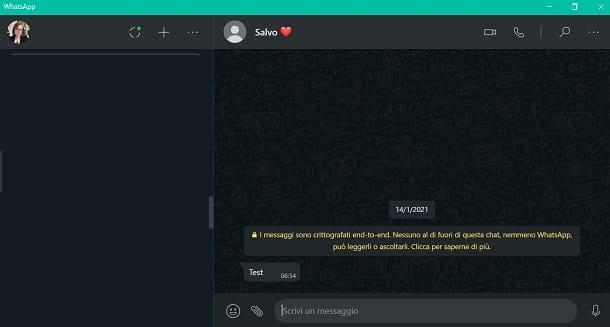
Through the WhatsApp or even using its application for Windows e macOS, in fact, it is possible to send text messages (the testo field located below) vowels (lmicrophone icon), as well as sharing multimedia elements (thepaperclip icon) to your contacts in an existing conversation (visible on the left side of the screen) or in a new conversation (the + button).
The option to send self-destructing photos and videos is also available from PC: to activate it just press on button (1), after selecting the media you want to send. More info here.
By pressing, instead, onicon (...) located in the upper left corner, you can create a new group, view and edit your own Profile, as well as access the settings and also to chats archived. Finally, to see the States di WhatsApp, premi sull 'broken circle icon.
How to use WhatsApp on tablets
Although it is not an application designed for tablets, WhatsApp can also be used on iPads and Android tablets. The secret - if we want to call it that - lies in the use of applications that enable the operation of WhatsApp Web in the mobile environment, such as Messenger for iPad and Messenger Tablet for Android.
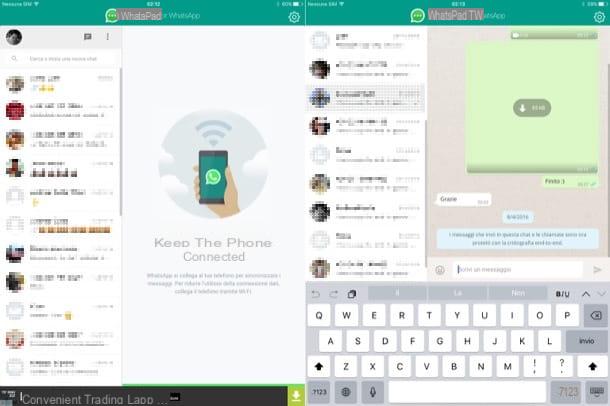
Alternatively, if you use a Android tablet equipped with call support, you can install WhatsApp using the SIM number installed in the device (as if it were a smartphone) and use the application natively. Unfortunately, you cannot activate the application using your mobile number as there is a WhatsApp limit that requires the use of each number on a maximum number of 1 device (in practice you would lose access from the phone), but you can take advantage of the multi-device function to compensate for this inconvenience. More info here.
If you have one iPad you can install WhatsApp in a "native" way by following a very complicated procedure that involves jailbreaking the device, personally I do not recommend it but if you want to try to put it into practice you will find everything explained in my tutorial on how to install WhatsApp on iPad.


























