Problems with WhatsApp today
If you are having problems with WhatsApp today, it is likely that the malfunctions you detect are attributable to a temporary outage of the WhatsApp servers, your Internet connection or, again, to bugs in the app. Let me explain how to proceed in all these cases.
Check the status of the WhatsApp servers
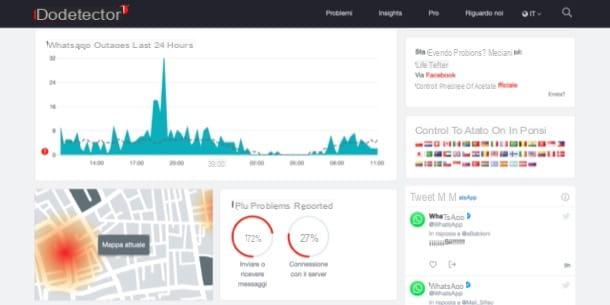
Check the status of the WhatsApp servers is one of the first things I recommend you do. By doing so you will be able to immediately understand if at the origin of the problems found there is a malfunction to be searched for on your device or if the servers of the platform are temporarily unusable (in this case, you can only wait for the situation to return to normal independently).
Unlike other applications and / or web services, WhatsApp does not have an official website where you can check the status and operation of its servers. This possibility is only available for Facebook, on this web page, but the outages of the Facebook servers (which manages WhatsApp) do not always lead to functioning problems for WhatsApp.
Therefore, I advise you to make use of third party sites that allow you to check the activity status of various online platforms. Among these there is DownDetector, which aims to collect user reports regarding the malfunction of various and popular Web services and / or applications. Then by going to the appropriate Web page of the service relating to WhatsApp reports, you can independently evaluate if there are problems related to the functioning of the WhatsApp servers.
Alternatively, I recommend that you check the status of the WhatsApp servers via Twitter, a platform on which users are used to promptly report any problems with platforms known as WhatsApp. In this specific case, I advise you to keep an eye on the hashtag #WhatsAppDown.
Check the Internet connection
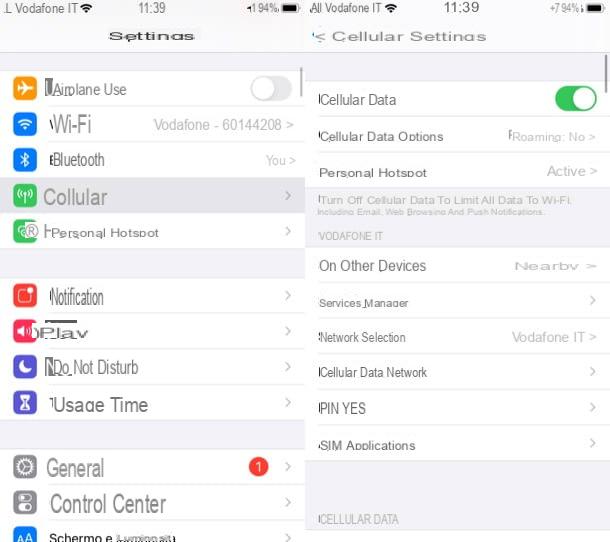
Also check the Internet connection it is an operation to be performed when WhatsApp malfunctions are found (since it is a platform that works entirely via the Internet).
Checking for an Internet connection on your Android or iOS device is child's play. If you are logged in Wi-Fi, take a quick look at the display of your device, in particular the upper right or upper left corner (depending on the device you use): you should find the symbol with the Wi-Fi cleats, if this is active. The number of notches on the Wi-Fi symbol is decisive for determining the quality of your Internet connection. The higher the signal, the better your connection will be; conversely, with a poor signal, you may have a limited internet connection.
Being connected to Wi-Fi, however, doesn't always mean being connected to the Internet. You may be connected correctly to the wireless network of your router but not have access to the Internet due to temporary infrastructure problems of your operator or a bad configuration of the router itself, or maybe just the smartphone you are using. To verify this, I recommend that you try to open a site from another device connected to the same Wi-Fi network. For more details and advice in this regard, I invite you to read my guide on how to solve the most common network problems.
You are using WhatsApp via the data network of your operator? If this is the case then, under the name of your mobile operator, you should see the icon 3G / 4G, H / H + o 5G (depending on the type of network used and the device in your possession). If you see the letter E (Edge), the signal is poor or absent. If the connection problem persists for some time, contact your provider (eg TIM, Vodafone, WINDTRE, Iliad, ho, etc.) to ask for the problem to be resolved.
The packet data connection depends on the mobile phone provider and the reception of the same. If at this moment you are in a place where the mobile phone does not take (or takes badly) and you experience problems related to the functioning of WhatsApp, these could be related to the momentary slowness of your Internet connection.
Are you having trouble checking the quality of your internet connection and not sure if it is active? You can do a final check through the settings of your device, trying to deactivate and reactivate the Wi-Fi or the packet data connection. I'll explain how to do it right away.
Su Android, apri l'app Settings (the gear symbol you find on the Home screen or in the drawer) and locate the section Wireless and Networks, to pay attention to the rumor Wi-Fi. The wording is present disabled? In this case, tap on it and move the lever from OFF a ON to connect to your home Wi-Fi (if Wi-Fi was already on, try disabling and re-enabling it first).
To activate the packet data connection, tap on the item instead Data usage which you can see in the app Settings of Android. To the item Data network move the lever from OFF a ON (if the connection was already active, try to deactivate and reactivate it using the same lever) and that's it.
Stai using a iPhone, you need to open the app instead Settings (the gray icon with gears placed on the Home screen) and go to the item Wi-Fi. If the lever is moved to OFF, move it up ON to activate this connection (while if the connection was already active, try to deactivate it and reactivate it shortly after).
Even on iOS you can optionally activate the packet data connection to use WhatsApp even when you are not connected to a wireless network. To do this, go to the app Settings and select the item Mobile phone. Then move from OFF a ON l'interruttore posto accanto alla dicitura Cellular data (if the connection was already active, deactivate it temporarily and reactivate it shortly after).
Once you have performed these steps, I recommend that you carry out a final check: open the browser you use to browse the Internet from your smartphone (for example Chrome or Safari) and type Onlywhatsapps.com.
Can you surf the Internet? If the answer is yes, then there is no problem with your internet connection. Otherwise, you are unable to use WhatsApp precisely due to lack of an adequate connection.
Reinstall the app
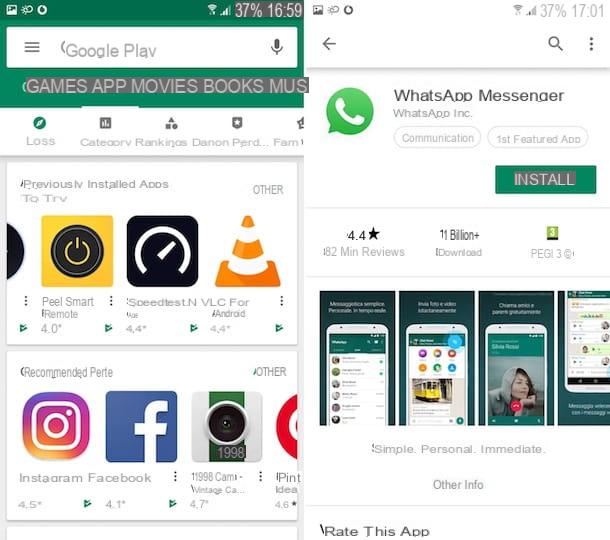
Do you continue to have problems using WhatsApp and do you think it is a problem related to your application? Maybe. Sometimes it happens that, during an installation, the application has not updated correctly and that some files inside it have become corrupted. It's a rare problem, but it can happen.
To solve, just uninstall and reinstall the app on your device, in order to perform a “clean” installation. If the malfunction is related to the application itself, you should be able to solve it by performing the procedure that I indicate below.
Generally speaking, come on Android, to uninstall an application you should hold your finger on its icon and tap the button (X), on the item Uninstall or on the item Delete. In the Android smartphone model I used for the realization of this guide, to uninstall an app just hold down on its icon and drag the icon of the latter up to the item Uninstall. The procedure might vary a little from device to device. More info here.
Once you have removed the WhatsApp app you will need to install it again. To do this, open the Play Store (if you use a smartphone without Google services you can download the apk package of the application from the official WhatsApp website), search "WhatsApp" and, after going to the application download screen, press the button Install and wait for the procedure to complete.
Su iPhoneInstead, locate the WhatsApp icon on the Home screen, keep your finger pressed on it and, in the menu that opens, select the item Remove app. Finally, confirm your intentions by clicking on Delete app ed Delete.
To reinstall the WhatsApp application on iOS, open theApp Store, award your bottone Search (bottom right), search "WhatsApp" Through the search bar which appears at the top and, after pressing the correct result, presses the button depicting the speech bubble with arrow pointing down (if necessary, confirm the operation with the Face ID, touch ID or the Password Apple ID).
All done? Very well! I recommend that you try to start WhatsApp. If it was a problem related to an “unfortunate” update of the application, the malfunction should have resolved itself. In case of doubts about the procedure just described, instead, I invite you to read my tutorial on how to reinstall WhatsApp.
Problems with the WhatsApp app
You're having problems with the WhatsApp app, for example in relation to the failure to receive notifications or sounds of the same? Are you experiencing problems related to your privacy? Let me explain how to act in these cases as well.
Problems with WhatsApp: audio
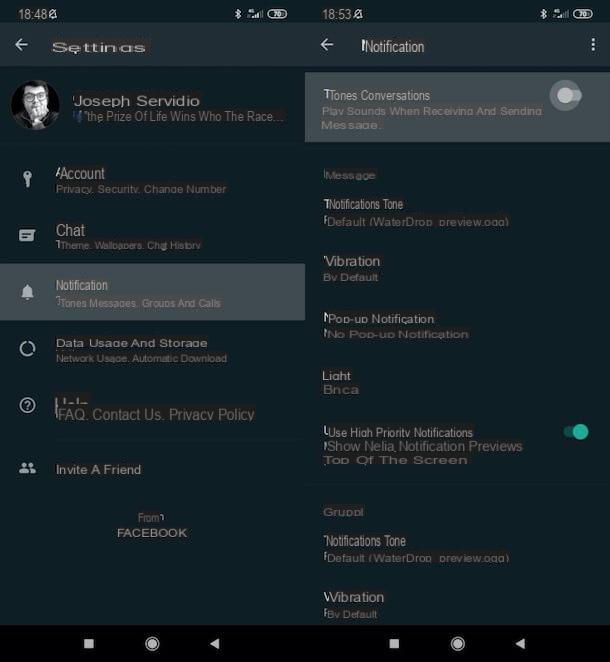
Regarding the resolution of the audio problems with WhatsApp, these could be due to the incorrect deactivation of notifications or the incorrect activation of the silent mode of your device.
Su Android, after opening WhatsApp, award-winning (⋮) (top right), go to the menu Settings> Notifications and make sure it is moved to ON the switch lever located next to the wording Tone conversations.
Also make sure that silent mode is not activated on the device in use: lower the notification curtain of Android by swiping from the top of the screen to the bottom and, if necessary, tap the icon of barred bell or the barred megaphone (if these icons are not crossed out, silent mode is not activated).
Su iPhoneinstead, after opening WhatsApp, presses on the card Settings (bottom right), tap on the items Notifications> Sounds and make sure the item is not selected Nobody (if it is, choose one of the available sounds to be notified of the arrival of new WhatsApp notifications). After going to the screen in question, also make sure that the switches located in correspondence with the words Show notification present in the sections Message notifications e Group notifications, are moved to ON (if not, move them yourself). If in doubt, try to investigate the matter by reading my tutorial on how to activate notifications in WhatsApp.
Also make sure that you have not disabled the sound of your "iPhone by": you must make sure that thephysical switch placed on the left side of the device (a little higher than the volume rockers), and on ON (you must not see the orange stripe indicating the activation of silent mode), otherwise move it yourself.
If you have performed all the steps I have just described and despite this you continue to have audio problems with WhatsApp, check that your device does not have a hardware problem with the speakers (you may notice if the audio problems concern all the apps): if so , you have to bring the latter to assistance to fix it. More info here.
Problems with WhatsApp: privacy
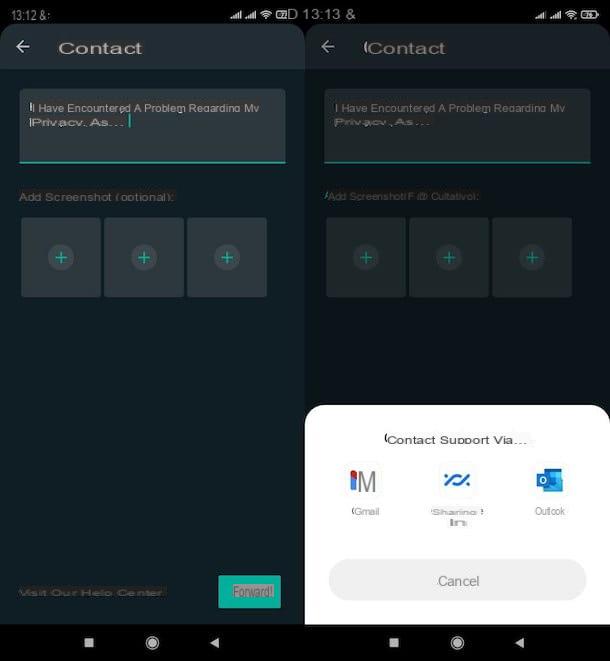
You notice suspicious activity on your WhatsApp account and think it is related to privacy issues? If you answered yes, I urge you to contact the platform's support team as soon as possible. Here's how you can do it.
- Your Android - after opening WhatsApp, press the button (⋮) (top right), select items Settings> Help> Contact Us, fill in the field Describe your problem with the description of the problem you had regarding your privacy, use the buttons capacitor positive (+) lead visible on the screen to possibly insert screenshots describing the thing and tap the button NEXT (bottom right). You will be offered some articles related to your request: if none of these answers your privacy question, press the button This does not answer my question and then select the email management app you want to use to get in touch with WhatsApp (eg. gmail, Outlook, etc.). You can complete the action with the application you have chosen.
- Your iPhone - after starting WhatsApp, tap on the item Settings (bottom right) and select the items Help> Contact us. Then fill in the text field Describe your problem, taking care to describe in detail the problem that concerns you regarding privacy and insert any screenshots by tapping the button capacitor positive (+) lead placed at the bottom. Press, therefore, on the item NEXT (top right) and see if among the proposed articles there is any that can be useful to solve the problem independently. If not, click on the button Submit my question to WhatsApp Support, fai tap sull'icona della arrow (top right) and that's it.
Now that you have sent your request for assistance regarding the privacy problem you have encountered, you just have to wait for a response from WhatsApp which, at least I hope, should arrive relatively quickly.
Other problems with the WhatsApp app

There are others problems with the WhatsApp app that you would like to solve, perhaps related to the use of some of its specific functions? In this case, I suggest you take a look at all the tutorials I have dedicated to the application: you can find them all in the WhatsApp section of my site. I hope they can come in handy.
Furthermore, I advise you to contact WhatsApp, using the method I indicated in the previous chapter, should you deem it necessary.
Problems with WhatsApp Web
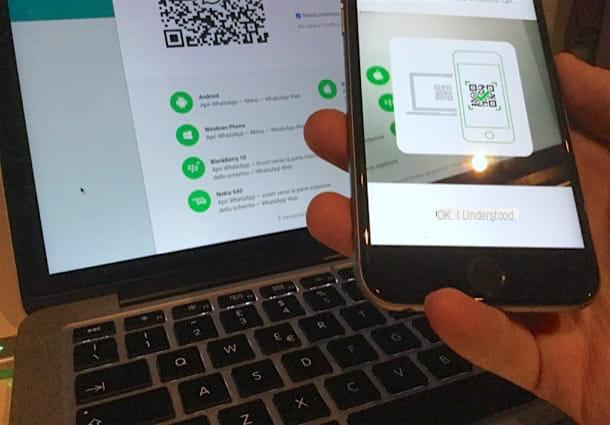
Let us now pass to the resolution of some problems with WhatsApp Web. Basically you can do two things to try and fix them.
First, try a close the active sessions and repeat the QR Code scanning procedure. Here's how to proceed.
- Your Android - after opening WhatsApp, press the button (⋮) (top right), select the item Web WhatsApp and tap on the item Disconnect from all devices. Then, press the button capacitor positive (+) lead located at the top right and frames the QR Code visible on the WhatsApp Web page open on the computer.
- Your iPhone - after opening WhatsApp on your "iPhone by", press on the item Settings (bottom right), select the item WhatsApp Web / Desktop, do tap sul name of an active session and, in the new screen opened, presses on the voice Disconnect. Repeat the operation for any other active sessions as well. Then press the button Collect a device, which is present on the screen WhatsApp Web / Desktop where you were before, authenticate (if necessary) with the Face ID or touch ID, scan the QR Code visible on the WhatsApp Web page open on the computer and that's it.
Second, try a check the Internet connection of your smartphone (as explained above): if the connection is not optimal on the latter, the functioning of WhatsApp Web will be compromised.
Problems with WhatsApp Business

If you have come to this guide because you intend to solve some problems with WhatsApp Business, the version of WhatsApp designed for companies (which I told you about here), you can follow all the suggestions I have already given you in the previous lines.
The steps I have indicated in this guide, relating to the "classic" version of WhatsApp, may in fact also be useful for solving operating problems related to its version for business users.


























