Browser Password Decryptor (Windows)
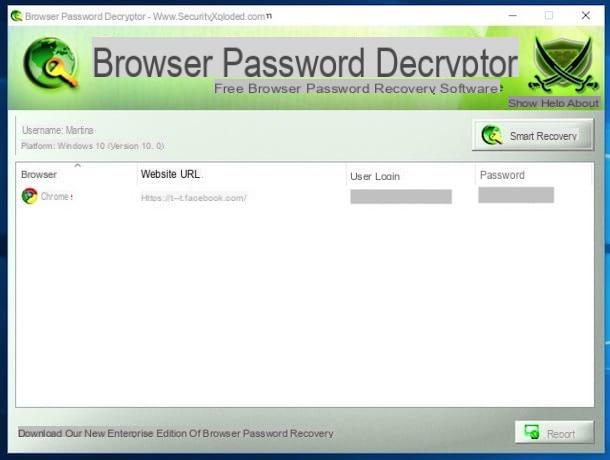
As its name suggests, Browser Password Decryptor is a program that lets you recover passwords for Internet sites and online services saved in browsers. It supports Internet Explorer, Mozilla Firefox and Google Chrome and works with all versions of these browsers.
Passwords from the program can also be exported to a mode for later reference. It is free (but also available in a more up-to-date paid version), Windows only and is easy to use.
To use it, go to the download page of this program on the Softpedia website and click on the Download button on the top left corner. Then click on the External mirror 2 button in the window you see appearing on its screen and the program download will start immediately.
At the final download, the compressed file is left in any Windows location and the .exe file opens. Then click on Run, its Next twice in a row, install, its Yes and Close to conclude the setup.
Now that you see the window of the software on your desktop, press the Start Recovery button at the top right corner, wait a few moments for Browser Password Decryptor to analyze the data saved in various browsers, after which you will be shown the list of passwords found in them and their accounts.
If you want, you can copy a certain password to the system clipboard by doing, click destroy on it and choosing Copy Password From the response menu. If instead you want to export all passwords, press the Report button in the bottom right corner, select the format for saving them from the Save eat: drop-down menu, indicate the location where you want to create the file and click Save.
Mail PassView (Windows)
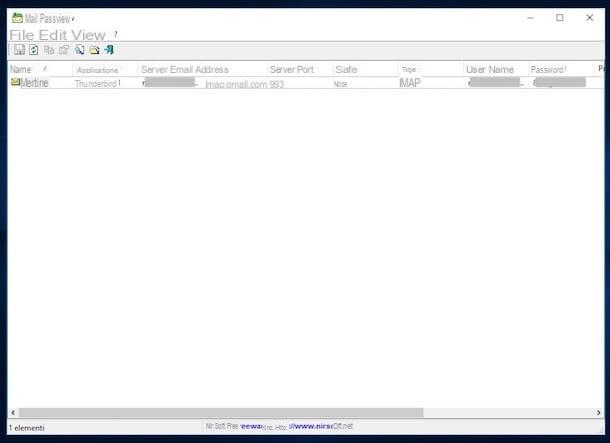
Mail PassView is a small and lightweight program that, without any installation, is able to find the passwords of all e-mail accounts used on the PC. It supports Microsoft Outlook, Mozilla Thunderbird and many other new and old generation email clients. It is free and is for Windows only.
Note that due to its ability to "fish" in email client databases, the program may be recognized as a threat by several antivirus programs, however, this is only a false positive. The software is perfectly safe and virus-free.
To use Mail PassView, connect to the software's website, click on Download Mail PassView in zipper file (mailpv.zipper), look at the bottom of the page. Then download the translation file by clicking on the city present link in the table below.
Once the download is complete, open the two compressed archives, extract the content into any folder, run the mailpv.exe program in the first ZIP file and click Yes.
In the window that will appear on your desktop, in the Application column you will find a list with the names of the various email clients installed on your computer. The relevant username is shown in the Your name and Username columns, while the email addresses associated with the relevant password are shown in the Email address and Password columns.
If the information obtained through the software is a lot and you can't find what you need at first glance, press the button with the magnifying glass and the sheet at the top and type, in the appropriate field in the window that appears, the reference keyword after which press the Next Find button.
If necessary, I will also copy the information about the end of the program to the Windows clipboard. To do this, all you have to do is click destroy on it and select the appropriate item from the context menu that appears.
If, on the other hand, starting the application does not show you any data or you find that the list is not complete, you can update the list of available data by pressing the button with the sheet and the two arrows on the toolbar.
As for saving the data, select the items you are interested in and press the button with the diskette, also attached to the toolbar.
WirelessKeyView (Windows)
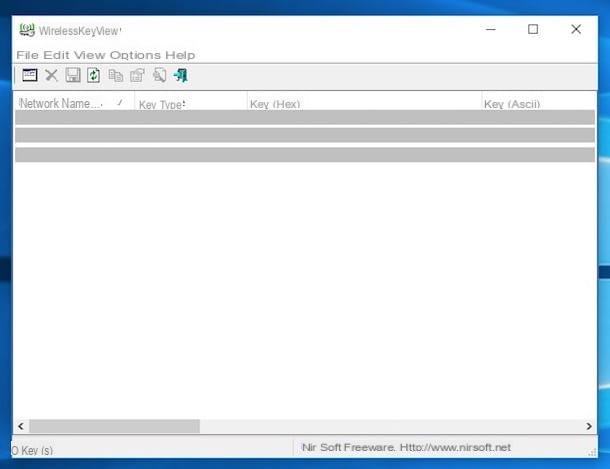
With the spread of WiFi routers and wireless Internet connections, it has become essential to remember the password to access wireless connections at home. With this in mind, in an article dedicated to password finder it is therefore impossible not to mention the name of WirelessKeyView. It is a free, no-install tool that allows you to find passwords to non-wired connections.
It can find passwords saved in Windows and automatically associate them with the connections they belong to. Passwords are shown both in standard format (i.e. how they must be written to access the connection) and in HEX format.
You ask me how to serve? I'll tell you right now. First, connect to the software's website and click on Download WirelessKeyView for x64 (a 64-bit version of Windows was used) Download WirelessKeyView 32-bit (a 32-bit version of Windows was used). Download the language translation file by clicking on the city present link in the table below.
Once the download is complete, extract both compressed archives to any location on your computer, run the WirelessKeyView.exe file that was present in its ZIP cousin and click its Yes button.
Once the program finishes, its screen will show you the complete list of Wi-Fi networks stored on your computer, under the Network name column. Then you'll find the respective passwords in the Key (Hex) column. In the Key Type and Key (Hex) columns you'll find the type of encryption used and the password of the wireless pickup you connected to, but in ASCII format.
If you want, you can also copy any of the information shown in the program window to the Windows clipboard by right-clicking and choosing the appropriate item from the menu that opens. To export the data, instead, select what you want to save and press the button with the floppy disk on the toolbar.
You invent by sending the software without comparing any data other than the complete one, first with the sheet and the two arrows always present on the toolbar to update the available information.
Keychain Access (macOS)
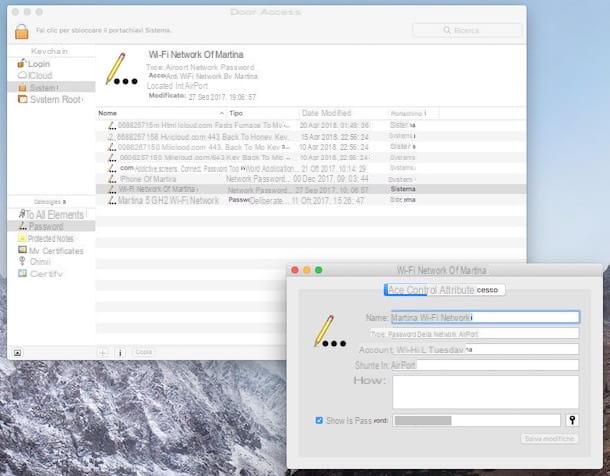
Are you using a Mac and you have a password to use for accessing this or that Web service, for Wi-Fi and so on? If so, the main part of the program will give you the password for the speech in the previous lines are not suitable as they are designed for Windows. However, you have from your Keychain access!
This is an application already included in macOS that allows you to store and manage as well as view the passwords of various accounts and services used with a given Apple ID. Put it to the test now, I'm sure it can be of great help to you.
To use it for your purpose, open Keychain Access by selecting its icon (the one with the keys) from the More folder of Launchpad. In the window you'll then see appearing on your desktop, click on the name of the category you're interested in in the sidebar on the left and select the Password item. Locate the name of the relevant service or resource and faction after clicking on it. If necessary, you can help yourself with the search field located at the top of the window.
Once these steps are done, you will see a new window appear on screen. Select the Show password item there inside the latter, enter your account password, use your macOS and press your OK. Be prompted, enter your macOS username and password again and click Allow. With that done, you can finally view the password of your interest.
Other programs useful for finding passwords

The programs to find passwords I told you about in the previous lines were not able to meet your needs and you are looking for other resources suitable for the purpose? Then try to have a look at my tutorial on how to find a password, maybe there is something else that can be useful for you! Maybe you can also find something interesting in my post on how to steal a password.
I also suggest you to have a look at my guide on how to read passwords with asterisks through which, as you can easily deduce from the title, I have taken care to point out some useful programs to detect passwords that are hidden by asterisks in autofill forms, as often happens in browsers. I hope it can be useful to you.
Programs for finding passwords


























