 The Chromecast is the most famous HDMI key, because it allows you to receive multimedia streams from any smartphone, tablet and PC connected to the same Wi-Fi network, without necessarily having to depend on an operating system to be updated or dedicated apps to be installed inside it.
The Chromecast is the most famous HDMI key, because it allows you to receive multimedia streams from any smartphone, tablet and PC connected to the same Wi-Fi network, without necessarily having to depend on an operating system to be updated or dedicated apps to be installed inside it.In fact it acts like a wireless receiver, so you can watch the multimedia contents of supported applications on TV. If, on the other hand, we don't know how to use it together with a PC, in this guide we will show you how watch videos, series and movies stored on your PC via Chromecast on TV, recommending the best programs and services able to index the video contents on our hard disk and send them to the Chromecast even converted (in case of incompatibility with some audio or video codecs).
Watch streaming videos and movies from your PC on TV with Chromecast
After reading all the chapters present below we will be able to make the most of the Chromecast in any scenario of use, even if we want to view a movie stored locally (usually in AVI, MP4 and MKV formats) or live Favorite TV broadcast on a web page.Watch streaming videos on the web on TV
This is the most welcome and most requested function of the Chromecast: we can view the multimedia contents present on the Web pages on the TV.To achieve this, simply install the Google Chrome browser on your computer, start it, visit the page containing the video or live stream to be viewed on TV, click on the menu at the top right with the three dots, press on Broadcast and select the Chromecast name from the list.
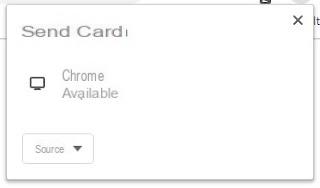
The entire browser tab will be visible on the TV where the Chromecast is present, including the video or live streaming (the audio included in the multimedia contents will also be sent); to take advantage of the whole TV screen, simply press the Full Screen button present on all the videos on the Web.
Watch streaming videos from Windows 10 programs and apps on TV
If the multimedia content we want to play is displayed within a Windows 10 program or app, we can cast the entire screen of our computer always using the Google Chrome browser.We start Chrome on the computer, open the menu at the top right, press on the menu Broadcast and, from the drop-down menu Sources select the item Cast desktop.
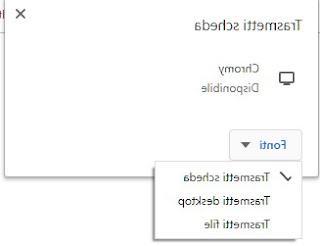
The entire screen of our PC will be displayed on the TV, so that we can view the video or live stream (with related audio) on it. Operation is similar to Miracast, which we talked about in our guide on how Project Windows 10 on TV with Miracast (wireless connection to screen).
Watch computer videos on TV via server
If we have movies or TV series episodes saved on the computer disk, we can transmit them to the Chromecast and its TV using the Plex media server.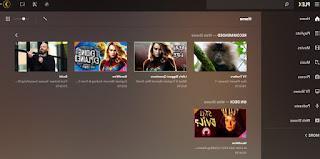
Once the server has been added to the computer, simply start the configuration page (via browser), indicate the folders to be indexed and their contents and wait the necessary time for the database to be created with all the information on the films and TV series provided.
Now all we have to do is install the Plex on Android or iPhone / iPad, start it and wait for the connection to the newly created Plex server; once started, press the Cast symbol in the app at the top right and choose the content to play.
To learn more about the use of Plex, we recommend that you also read ours Complete guide to Plex, the media player with active transcoding.
As an alternative to Plex we can use Videostream, an application to be installed on a Windows PC on which it acts as a server.
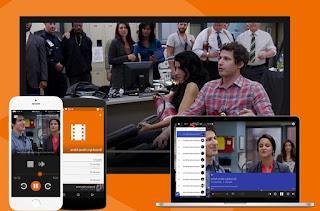
The program must be launched from the Start menu or from the Windows desktop and allows you to index the multimedia folders that we want to be seen on Chromecast and works with all video formats including AVI and MKV files.
Once the contents have been indexed, simply install the app video stream for Android and for iPhone / iPad, connect with the server created a little while ago and press the Cast symbol at the top right, so you can choose the Chromecast to send our videos, our films and our TV series.
As alternatives to servers we can use Chromecast compatible players; among these we point out Soda Player (also capable of supporting streaming video from AceStream, Sopcast and Torrent link) and the famous VLC.
Watch computer videos on TV via DLNA
If we have installed a DLNA server on our computer to index the contents and make them available on the network, we can view them on Chromecast by installing the app on our smartphone or tablet LocalCast, available for Android and for iPhone / iPad.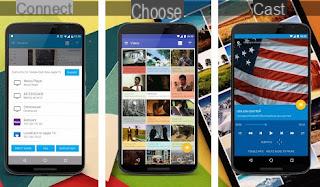
Once installed, all we have to do is add the DLNA server on the network, connect to the Chromecast using the Cast symbol at the bottom right and choose the video to view.
Compared to the servers seen previously, here it is not available to take advantage of the transcoding of incompatible audio and video formats: we can play files with codecs without problems MP4 (audio and video) or video MP4 with audio MP3 o AAC (AC-3 audio is not supported).
If any video from our collection is not compatible, we can convert it by reading our guide on how Convert video to MP4.
Conclusions
What we have shown you are the best methods to stream computer videos using Chromecast, so you can take advantage of your collection of movies and videos stored on your computer hard disk even on the TV in the living room or bedroom.To learn other useful Chromecast tricks, we recommend reading our guide on how Turn any TV into Smart TV with Chromecast.
If, on the other hand, we are looking for valid alternatives to Chromecast, we can view the devices present in our guide to Chromecast alternatives to watch web content on TV.
Watch streaming videos and movies from your PC on TV with Chromecast


























