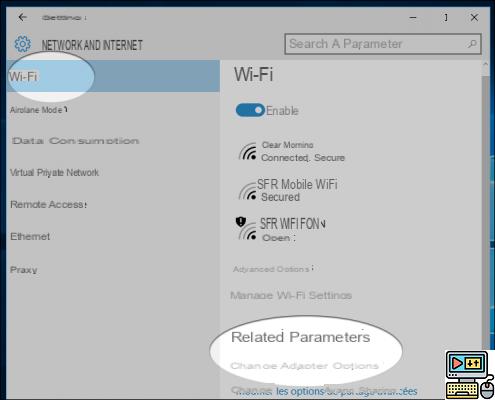
Windows 10 makes it easy to find the password of a WiFi network with a simple command line or by going through the system settings. In this tutorial we will show you how to proceed.
No need to be a WiFi administrator or to have the admin interface code of the Internet box. If you have connected at least once to a WiFi network and the password is saved on the computer, Windows 10 makes it easy to recover. Maybe you need it to log in on a smartphone, another PC, or to give it to a guest.
How to recover WiFi password in Windows 10?
We are going to show you two easy methods to recover the WiFi password in Windows 10. You have the choice between recovering the code via a command line or via the user interface if the commands are not your cup of tea. . Although in this case, you just need to copy the command presented in this article.
Method 1: Retrieve WiFi Code with Windows 10 Command Prompt or PowerShell
- Launch the command prompt by typing CMD in the Windows search bar and validate. Alternatively, you can launch the PowerShell by clicking right on the start menu> PowerShell (Admin)
- Once the interface opens, copy and paste the following code: netsh wlan show profile name=”SSID” key=clear. Once it's done, replace SSID with the name of the WiFi network and validate
- In the result that appears, find the line Key content. It corresponds to the WiFi password. Copy the code in front and you're done.
Method 2: go through Windows settings
- Go to Parameters Windows 10, click Network and Internet.
- In the left menu, click État. On the current screen, click on Change adapter settings.
- Select the network for which you want to recover the password from the list that appears.
- Make a right click> Status> Wireless property.
- On the Security tab, click Show characters to see the password in the field network security key.
Here it is, it is not so complicated. You now know how to display the WiFi network code directly from Windows 10 without going through the administration of the box. So you don't have to be the owner. It is sufficient if you have already connected at least once to the WiFi in question.
The editorial advises you:
- Box internet: how to detect and block an intruder on your wifi network
- How to put a password on a USB stick
- Windows 10: 3 tips to find files more easily


























