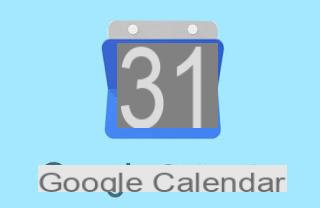 Google Calendar is one of Google's most important online services at a business level, since it allows you to manage appointments, events and commitments in an online agenda that can be customized in all its aspects. Microsoft Outlook instead it is the main and most powerful program for managing emails on the computer, which also has an effective and flexible interface for managing appointments and calendars.
Google Calendar is one of Google's most important online services at a business level, since it allows you to manage appointments, events and commitments in an online agenda that can be customized in all its aspects. Microsoft Outlook instead it is the main and most powerful program for managing emails on the computer, which also has an effective and flexible interface for managing appointments and calendars.It then becomes natural integrate the Google Calendar online service into Outlook in order to view all calendars in one place and keep the advantage of synchronize appointments on any other application.
In this guide we will show you how to integrate Google Calendar into Outlook and synchronize calendars; if we can't use Outlook, we will also show you how to synchronize online calendar on Mozilla Thunderbird (free mail client and calendars) and how to view Google Calendar as a separate application on PC.
Add Google Calendar to Outlook
To be able to see Google Calendar in Outlook, we will first need to start a calendar subscription in the Google service. To do this, we access the Google Calendar online page, click on the icon with the three lines at the top left, select the calendar to add in the column, press on the three dots next to it and finally click on Settings and sharing.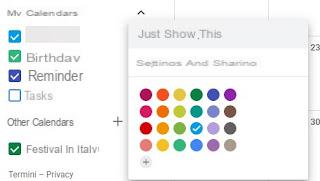
In the new window we scroll down to find the item Secret address in iCal format.
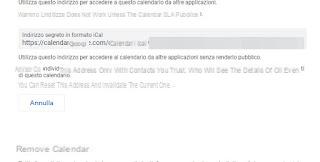
We copy the link contained within it and open the Microsoft Outlook program on our computer. From Outlook we press at the top of the menu Fillet, we select Account settings and press on the item Account settings.
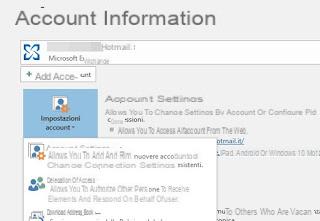
In the new window that opens, click on the tab Internet calendars, we select the item New, paste the copied address into Google Calendar (we can also directly press CTRL + V on the keyboard) and finally click on Add. In the subscription options window we can choose the name of the calendar you want to view in Outlook, then click on OK. Now the Google calendar will be displayed among the Outlook calendars, just press the calendar icon at the bottom left and select the name provided to the subscription (present below Other calendars).
Note: changes applied to Google Calendar in Outlook will not be synchronized to the online calendar; in this case it is advisable to always act from the website. If you want to synchronize Google Calendar in Outlook in a single calendar, you can use the tool Outlook Google Calendar Sync, free and open source that provides one-way and two-way synchronization between your Google and Outlook calendars.
If we don't have Office and Microsoft Outlook on our computer, we can also install it for free using one of the methods described in our guide All the ways to use and download Office for free.
See Google Calendar in Mozilla Thunderbird
If we don't have Office and Microsoft Outlook on our computer, we can still install Mozilla Thunderbird for free as an email and calendar manager. Once Thunderbird is installed on our computer. Compared to Outlook, with Thunderbird we can synchronize changes in reading and writing, so as to always keep the calendar updated.Once Thunderbird is installed on PC, we open the browser and download the Provider for Google Calendar add-on, by clicking on the button Download
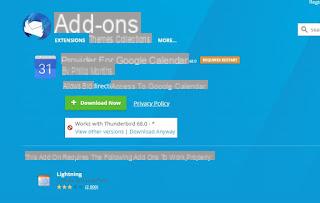
At the end of the download, we open the Mozilla Thunderbird program, click on the button with the three horizontal lines at the top right and select the item Additional components, so as to open the tab Manage componenti aggiuntivi. From here we press the gear icon, select the item Install add-on from file ..., select the previously downloaded add-on then click Install adesso to integrate it into the program. At the end we restart to finish the installation.
Now we can add Google Calendar to Thunderbird, by clicking on the icon with the three horizontal lines at the top right, selecting New -> Calendar and indicating in the window On the net o On the Network; now we select the item iCalendar (ICS), paste the link to the Google calendar subscription (as seen at the beginning of the chapter on Outlook), press on NEXT and we allow Provider for Google Calendar to access the complete calendar management. At the end we will be able to manage our calendar directly from Thunderbird, with the possibility of adding new appointments and events (they will also be visible from the Google Calendar online site).
To use Thunderbird in an advanced way, we can read our guide on Thunderbird, the most used and free email program on PC (by Mozilla).
How to add Google Calendar in Windows
If we only use Google Calendar and want to avoid having to install a separate program to manage it, we can settle for the Calendar app integrated in Windows 10, which automatically synchronizes the contacts and events we have saved on the Google account.To add Google Calendar on Windows, open the Start menu at the bottom left, look for the Calendar app, open it, press the gear icon at the bottom left then select the item Manage accounts.
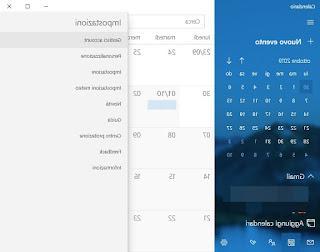
In the new window, click on the Add account item, click on the Google icon and enter our login credentials to the Google account whose calendars we want to view. At the end of the addition, a new calendar will appear on Windows, with all the appointments and events managed by Google Calendar perfectly synchronized within Windows.
Conclusions
If we often use Google Calendar for work, it is advisable to synchronize all important appointments and events also on our computer, so as to always have them at hand and receive a notification every time we are near the marked event. As seen in the guide we can add the Google calendar to Outlook (with some limitations), to Thunderbird (with full control) and to Windows (in the latter case without installing any third-party application).If we use online calendars and agendas for work, in another guide we have shown you all the Best online agendas and calendars for deadlines and appointments.
If, on the other hand, we want a classic calendar that is clearly visible on the computer desktop, we can add the one reported in the article Calendar on the PC desktop screen.
Do we love to manage our calendars in Word or Excel? In this case, we invite you to use one of the calendar templates seen in the guide Word, Excel or PDF calendar templates, so you can immediately create your own personalized calendar for appointments, events and reminders.
Add Google Calendar to Outlook and sync calendars


























