
If you are wondering if it is possible install WhatsApp on iPad, you should know that the famous messaging application is not yet compatible with the Apple tablet.
However, there are some solutions that allow you to use WhatsApp on iPad, provided that the app in question has previously been installed on your smartphone and that the latter is on and connected to the Internet. As you may have guessed, everything is based on WhatsApp Web, the version of the service accessible from the browser.
How did you say? Vorresti install WhatsApp on iPad without phone? In this case, it is necessary to jailbreak the iPad, a procedure that allows you to bypass the restrictions imposed by Apple and install software from unofficial sources, that is, outside the App Store.
I do not recommend, however, to proceed in this way: in addition to being now of little use and voiding the warranty of the device, jailbreak is not a procedure well regarded by Apple and can lead to a certain instability of the system, as well as discovering the malware and other cyber threats.
Furthermore, by running the jailbreak it also becomes impossible to use some applications dedicated to streaming services (eg Sky Go), which are able to detect the presence of an unlocked operating system and inhibit access to content (for obvious copyright reasons ).
That said, if you still want to proceed at your own risk, what you need to do is broadly jailbreak on your iPad, extrapolate the package .ipa of WhatsApp from an iPhone connected to the same Apple ID as the iPad (using special PC programs), copy the .ipa file on the iPad and finally activate the app using a different phone number than the one used on the iPhone (since WhatsApp does not allow the use of the same number on two devices at the same time).
How to install WhatsApp on iPad without jailbreak
If you have decided to follow my advice and install WhatsApp on iPad without jailbreak, you can rely, as mentioned, in Web WhatsApp, the official online service of WhatsApp that allows you to "replicate" the application installed on your smartphone on tablets and computers. You can use it directly from your browser or by downloading third-party apps, which also offer the possibility of receiving notifications (in this case, however, watch out for privacy, as you log in to WhatsApp via unofficial software).
How to install WhatsApp Web on iPad
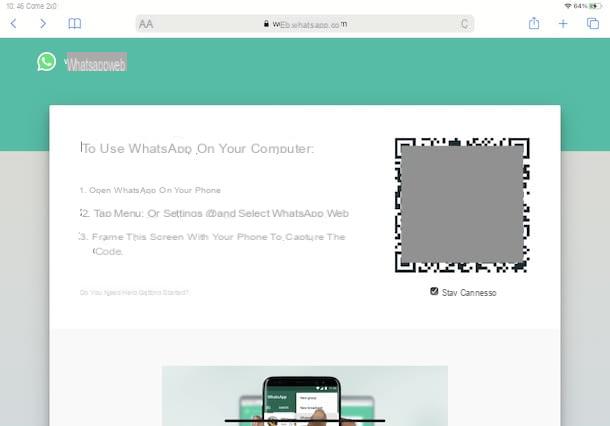
All you need to do to install WhatsApp Web on iPad (or rather, a link to the latter), is to connect to the official website of the service, connect the iPad with the WhatsApp app installed on your smartphone and, finally, create a quick access icon to the service, in such a way as to access WhatsApp Web as if it were a real app.
To proceed, then start Safari, the browser installed as "standard" on Apple devices, and connected to the main page of WhatsApp Web, in order to display a QR code temporary to be framed with the camera of the smartphone on which you use WhatsApp.
So take yours smartphone and start WhatsApp. Later, if you use Android, access the section Chat, fai tap sull'icona dei three dots (top right) and select the option Web WhatsApp from the menu that appears. Then press the button Collect a device (or on that +), allow the app to use the camera (if required), and frame the QR code displayed on iPad.
If, on the other hand, you have a iPhone, tap on the item Settings located in the bottom menu and, in the new screen displayed, select the option WhatsApp Web / Desktop. Then press the button Collect a device and, if necessary, allow the app to access the camera of the "iPhone by". Finally, tap the button OK and framing the QR code displayed on iPad with your iPhone camera.
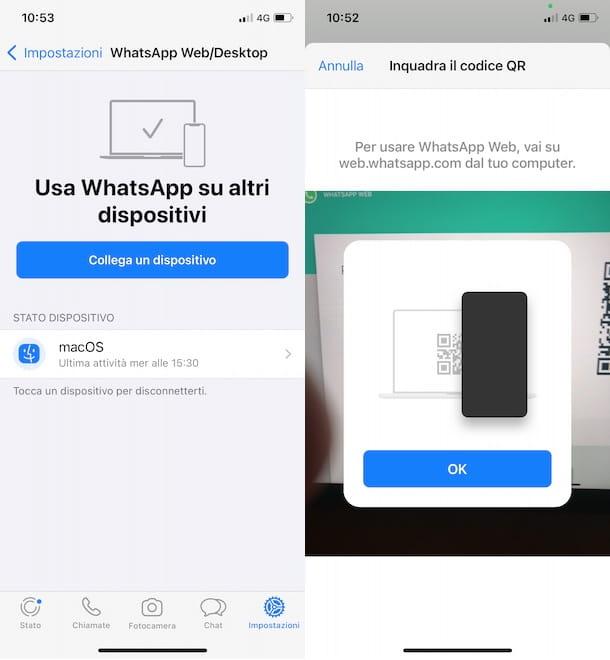
If everything went well, you should already be able to view your chats, send and receive new messages, etc. Keep in mind, however, that to continue using WhatsApp on iPad, the smartphone on which the famous messaging application is installed must always be on and connected to the Internet. Also, I want to point out that when Safari is not in use, you will not have notifications of WhatsApp on the iPad.
At this point, I recommend that you create a quick access icon for WhatsApp Web, so that you can access the service quickly and start it just as if it were an application. To do this, access the Safari tab in which WhatsApp Web is open, press the icon of freccia inside a quadrato, top right, and choose the option Add to Home Screen.
On the screen Add to Home, if you want to customize the name associated with the icon (by default it is "Whatsapp"), enter it in the appropriate field and press the button Add, to complete the procedure. In case of second thoughts, you can remove the icon in question by making a long tap on it, selecting the option Remove bookmark from the menu that appears and pressing the button Delete.
If, on the other hand, you want to disconnect your iPad from your WhatsApp account, log in to WhatsApp Web, tap on the three dotsat the top left and select the option Disconnect.
Alternatively, take your smartphone, start the WhatsApp app and access the WhatsApp Web screen, following the instructions I gave you in the previous lines of this guide. Having done this, in the section Device status, press on the session related to your iPad and tap on the item Disconnect per due turn consecutive.
Other solutions to install WhatsApp on iPad
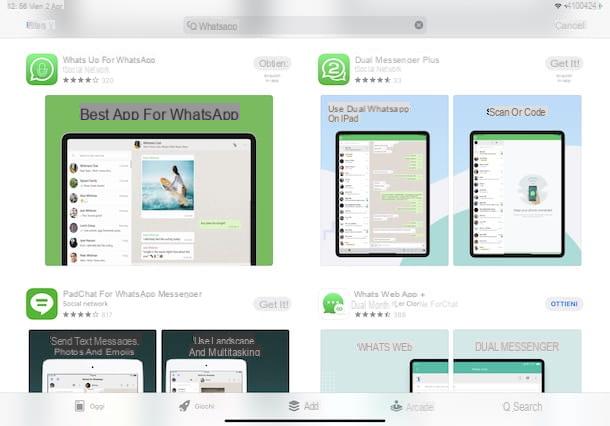
If you consider WhatsApp Web a valid solution to have WhatsApp on iPad but you do not want to deprive yourself of the possibility of receiving notifications, you must know that there are several third-party applications that you can take into consideration. They are free apps (including banner ads) that always work via WhatsApp Web and, when active in the background, allow you to receive notifications.
To download one of these applications, start theApp Store pressing on its icon (the "A" white on a light blue background) present on the home screen and press on the item Search, located in the bottom menu.
In the new screen that appears, tap on the option Games, apps, stories and more placed near the entry Search, type "Whatsapp" in the appropriate search field and press the button Search, to view all the applications that allow you to use WhatsApp Web on iPad.
At this point, even based on the number of downloads and reading the reviews of other users, identify the app that you think is the best of this kind (eg. PadChat), tap the relevant button Get and, if requested, verify your identity via Face ID, touch ID or entering the Password dell'ID Apple.
Once the download is complete, press the button apri (or select the icon of the app in question from the home screen), tap on the item Allow, to allow the app to send you notifications, and follow the instructions shown on the screen, to connect your WhatsApp account, as I indicated in the previous lines of this guide dedicated to WhatsApp Web.


























