Create an iCloud account
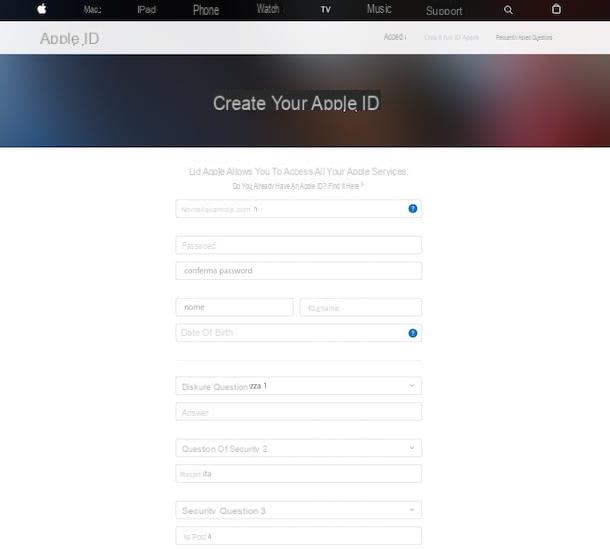
In order to access iCloud you must have a specific account to use the service. To do this, you need to have a Apple ID. If you don't already have an Apple ID, you can create one in a few moments by following the instructions in my guide on how to create an Apple ID. In a nutshell, you need to connect to Apple's official website, fill out a short registration form and then confirm your identity by clicking on the link sent to you via email.
Alternatively, you can sign up for Apple's online services through the free program iTunes (on Mac it is pre-installed while on Windows you must first download it from the relevant download page), by clicking on the item first Account placed top left, then up Login ... and finally on Create a new Apple ID. The procedure to follow is quite simple but if you still feel you need more details on what to do you can follow the instructions I gave you in my article on how to register on iTunes.
Access iCloud from iOS
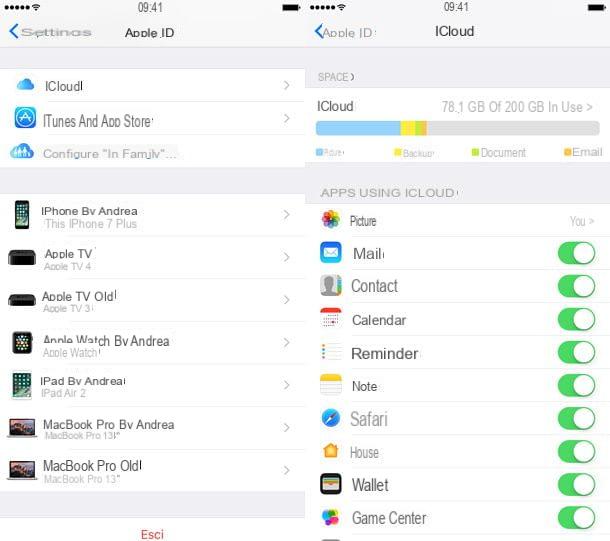
In addition to having an Apple ID, in order to access iCloud it is essential that you set it as the default system to back up data on your device. On iPhone, iPad and iPod touch simply select the appropriate option during the activation procedure. If you don't know how, you can find everything explained in my guide on how to activate iPhone. (the procedure is also valid for iPad and iPod touch).
If, on the other hand, you have already activated your iPhone, iPad or iPod touch without accessing iCloud, you can deal with this by accessing the home screen of the device, by tapping on Settings (The icon with the gear wheel), and pressing on you don't know in the screen that opens, then on the item relating to iCloud and carrying his ON the switches related to the options you are interested in: mail, contacts, calendars, photos, documents, etc. Personally I suggest you activate everything.
In this regard, if you are interested in learning more about how to use iCloud to back up and archive photos, I invite you to read my guides on how to backup iPhone and how to store photos on iCloud.
After accessing iCloud on your iPhone, iPad or iPod touch, you can also view the status of the service, manage the stored data, modify them, delete them and save others by always pressing the icon of Settings present on the home screen, by tapping on iCloud and then selecting archive. In the new screen that will be shown to you at this point, you can see the total space, taking a look at the data shown next to the item Total space, and the space actually available, taking a look shown next to the item Free space. Pressing instead Manage space you can manage the space available on iCloud as you see fit.
Log in to iCloud from macOS
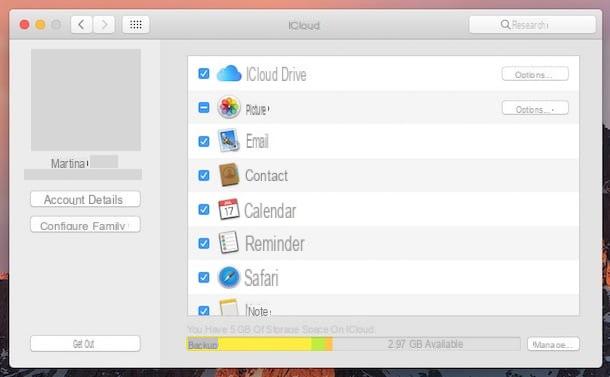
If you have a Mac, you can access iCloud from your Apple-branded computer by first clicking on the icon System preference annexed to Dock. Alternatively, you can access macOS system preferences by clicking on its icon in the folder Applications or by clicking on the button Spotlight (the one in the shape of magnifying glass) located at the top right of the menu bar, by typing system preferences in the search field that is shown to you by scrolling and double clicking on the first result displayed. Then click on the item iCloud attached to the window that opens onto the desk.
Once you have done the above steps, add a check mark next to the items in the right part of the window that interest you: contacts, favorites, photos, calendars etc. I suggest you enable everything or in any case, if you have already logged in to iCloud on iOS, activate the same options in this case too. To confirm the changes made, simply close the window that appears. Contacts are synchronized with the app Contacts of macOS, photos with Gallery, calendars with the app Calendar, favorites with Safari and so on.
If instead you are interested in viewing the status of your iCloud with the details of the data saved in it, from the window iCloud di Prefer system click on the button Manage ... which is located at the bottom right. To view the data already stored on iCloud Drive, edit it, delete it and save others, just open the Finder, press on the voice iCloud Drive attached to the left sidebar and select the elements on which you intend to go to act.
Log in to iCloud from Windows
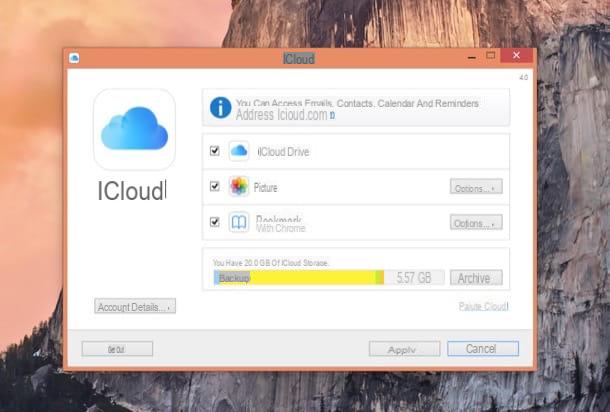
Do you use a PC with Windows installed and are you going to understand how to access iCloud? No problem, I'll explain it to you right away! To begin with, proceed by downloading and installing the appropriate client on your computer and then configure it. To download the iCloud client for Windows PC, all you have to do is connect to the reference web page attached to the Apple website. Then, press the button Download and wait for the download procedure to be started and completed on your computer.
Once the download is complete, double-click on the file icloudsetup.exe that has just been downloaded to your computer and follow the simple installation wizard that is shown on the screen. Then accept the terms of use of the service by placing the check mark next to the item I accept the terms of the license agreement then click Install, its Si and to conclude on end.
Then agree to restart the computer and when you log in to Windows again, double click on the iCloud icon attached to the desktop in order to open the latter on your PC or click on the button Home, type iCloud in the search field that is shown to you and then click on the first result in the list.
Now that you see the iCloud window, log in to the service using your account login details. Then put the check mark next to the items on the PC you want to synchronize with the cloud service (Mail, contacts, calendars and tasks, Add to Wishlist, Photo stream etc.) and click on the button OK to save the changes. Favorites are synchronized with Internet Explorer or Chrome, photos are saved in the folder that can be selected by clicking the button options while contacts and mail can be viewed directly online at iCloud.com.
Eventually you can view and edit all files stored on iCloud by clicking on the icon depicting a yellow folder that you find located on the taskbar, by clicking on the item iCloud Drive from the left sidebar of the window that is shown to you on the desktop and then selecting the elements on which you intend to act.
Log in to iCloud from a web browser
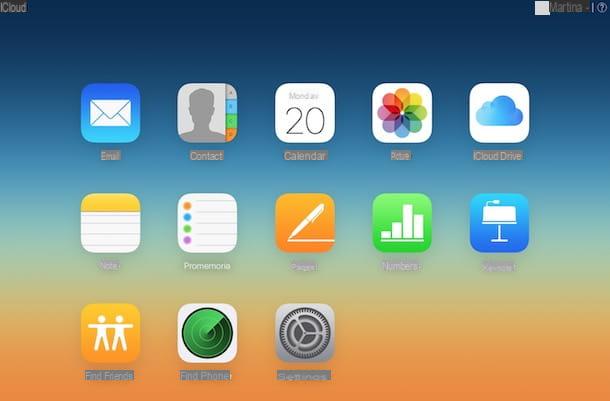
Don't have your iDevice handy and can't even use the computer you usually use to access iCloud? You have absolutely nothing to worry about! The famous Apple service can also be used from any Web browser. You ask me how? I'll explain it to you right away. First start the web browser and then type icloud.com in the address bar and press the button Submit on the keyboard.
Now, log in to your iCloud space by filling in the fields visible on the screen with your Apple ID and the password associated with it, then press the button in the shape of arrow located on the right. If the two-step verification is active on your account, you will also need to provide any code requested on the screen, after which you will find yourself in front of the main iCloud online screen.
At this point, click on the icon of Mail to access your iCloud e-mail account, press the icon of Contacts to access all your contacts and to manage them, on that of Calendar to view and edit your calendars, click on the icon Gallery to view your photos in the cloud or click on the icon iCloud Drive to view and manage all the data occupying your storage space. You can also click on the icon Notes to access and edit your notes and the icon of reminder to do the same with Reminders.
Clicking on Find Friends you can then use the service for locating your contacts from a web browser while clicking on Find iPhone you can use the service from the Web that allows you to identify your iDevices. For more information on the features in question, you can read my guides on how to locate a cell phone number and how to track down a stolen cell phone.
By pressing the icon instead Pages, Numbers e Keynote you can access the online version of the app of the same name. To manage everything related to your Apple ID, storage space and your devices just click on the icon Settings.
When you no longer need to use iCloud from a web browser, remember to click the Your name located in the upper right part of the displayed Web page and then on the item Logout for two consecutive times in order to exit the service and prevent any unauthorized third parties from using it with your account and without your knowledge.
Expand the storage plan
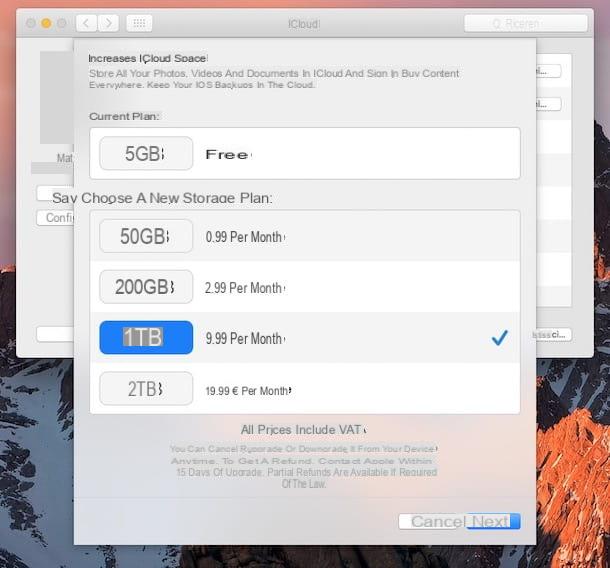
Have you finally figured out how to access iCloud but in going to configure the service did you realize that the space available for data storage is not enough to meet your needs? It can be fixed, don't worry! At present iCloud can be used free only and exclusively in its basic version it offers 5GB of online space. To exceed the limit imposed by the free version of the service, just take out a paid subscription. The solutions and prices available are as follows.
- 50GB of space a 0,99 euro / month
- 200GB of space a 2,99 euro / month
- 2TB of space a 9,99 euro / month
To subscribe to an iCloud paid plan on iPhone, iPad and iPod touch, all you have to do is access the section Settings of iOS, tap on the item iCloud, select the voice archive and then select Buy more space. Then choose the plan you think may be more congenial to your needs and then tap on the item Buy Now which is located in the upper right part of the displayed screen.
To sign up for an iCloud paid plan on Mac you need to sign in to instead System preference, click on iCloud, push the button Manage ... and click on the button Buy more space ... for two consecutive times. Then choose the plan you think may be more suited to your needs and then press on the item Buy Now.
To subscribe to an iCloud paid plan on Windows you need to log in to iCloud, click Manage ... and then press on Buy more space .... Then, choose the plan you think might be more suited to your needs and then press on the voice Buy Now.
Also, I point out that the subscription is available Apple one which costs 14,95 euros / month and includes 50GB of iCloud Drive space more Apple Music, Apple TV + and the games of Apple Arcade. The Family version costs 19,95 euros / month and includes 200GB of iCloud Drive space. To activate Apple One just go to the menu Settings> [your name]> Subscriptions> Apple One on iOS / iPadOS.
If you need more information about the storage space available on iCloud, the various plans available and how to upgrade and downgrade, you can consult the information web page on the official Apple website.
How to access iCloud

























