Reactivate deactivated WhatsApp
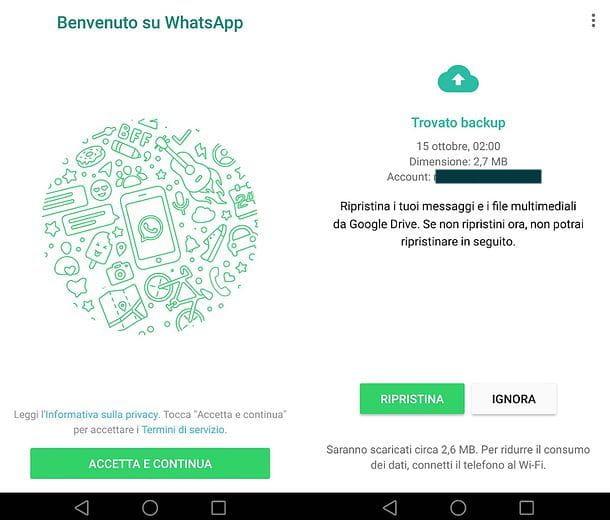
You asked for the deactivation of the account on WhatsApp following the theft or loss of your old smartphone? In this case, you have 30 days of time to reactivate the profile and avoid deletion of the account. The cancellation of the account, if you were asking yourself, would result in the disappearance of your profile from the WhatsApp of your friends and the cancellation of any messages received in the period of time in which the account was deactivated.
To avoid, therefore, that your account is deleted, install WhatsApp on a new phone in which there is installed a SIM with the same number as the old phone. Furthermore, if you want to have the opportunity to recover the chats, photos and videos you had on your previous smartphone, you must associate your current phone with the same cloud account (Google or iCloud) to which the lost or stolen device was associated.
If you don't know how to proceed, know that on Android just go to the menu Settings> Accounts, press the button Add account, select the item for Google and log in with your old Gmail account data. Up iPhoneinstead, you have to go to the menu Settings> Login on iPhone and log in with your old iCloud account data. For more information, you can read my tutorials on how to associate an Android phone with Google and how to activate iCloud on iPhone.
Once you have verified the association of your new smartphone with the old cloud account and the old phone number, proceed with the installation of WhatsApp. Then open your phone's default store (Google Play Store if you use Android or App Store if you use iPhone), near WhatsApp and first presses the app icon in the search results and then the button Installa / Ottieni present in the screen that opens. On iPhone, to complete the operation, you may need to use Face ID, Touch ID or you may need to enter your Apple ID password. If you are reading this tutorial directly from Android or iPhone, you can open the store page dedicated to WhatsApp using the links I gave you just now.
Once the download and installation are complete, open WhatsApp, pigia sul pulsating Accetta and continue, if necessary, authorize the app to access the smartphone memory (answering affirmatively to the warning that appears on the screen), enter your telephone number, give confirmation and wait for the identity verification to be carried out (you may have to manually type the verification code received via SMS).
When the operation is completed, if everything went well, WhatsApp will ask you if you want to restore the backup of the chats present on Google Drive o iCloud: by accepting and subsequently choosing your name and photo to use on the service, you will have reactivated your account and restored all your old conversations. Happy? If any steps are not clear to you, also consult my tutorial on how to install WhatsApp.
All the information above is valid for both the standard version of WhatsApp and for WhatsApp Business, the version of WhatsApp dedicated to professional users, currently only available on Android. I told you about it in more detail in a dedicated tutorial.
Reactivate deleted WhatsApp
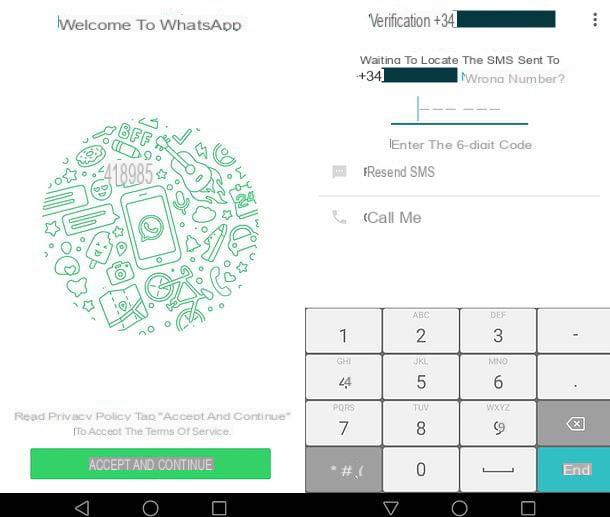
Deleting a WhatsApp account deletes all messages and content in the application but, fortunately, it does not prohibit users from re-registering for the service using the same number and cloud account, with consequent restoration of the data present. on Google Drive or iCloud.
This means if you want reactivate WhatsApp, all you have to do is download the latest version of the application on your smartphone, start it and follow the standard configuration procedure. The standard configuration procedure - you should know - consists of entering your phone number, typing the verification code that you receive via SMS and choosing a name and a photo to represent your profile.
As already mentioned above, if you use a device associated with the same phone number and the same cloud account used on the "old" WhatsApp, you will be asked if you want restore chat history: by accepting, you will find all your messages and contents where you left them, even if you will no longer be subscribed to your old groups.
To proceed with the reactivation of your account, therefore, all you have to do is check the phone number and the cloud account in use on your smartphone. After that you have to reinstall WhatsApp from the Google Play Store (if you use Android) or from the App Store (if you use iPhone), follow the initial app setup procedure and accept the chat reset, as explained in the previous chapter of the tutorial.
The procedure also applies to WhatsApp Business. If any steps are not clear to you, try to follow the instructions contained in my tutorial on how to reinstall WhatsApp.
Reactivate blocked WhatsApp
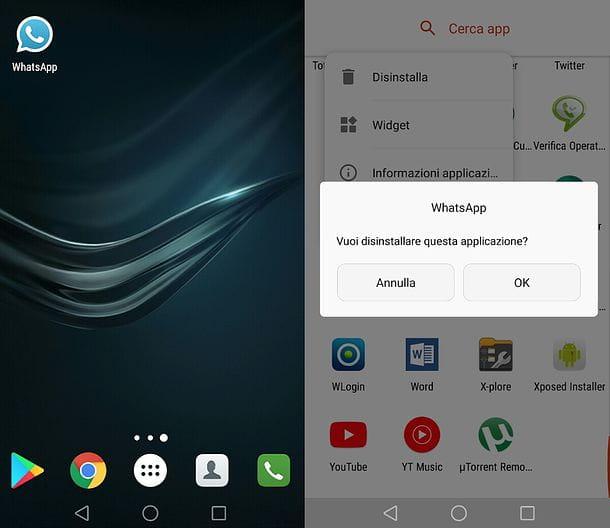
Are you no longer able to access WhatsApp because your account is blocked for 24, 48 or 72 hours? You obviously used unofficial applications, such as WhatsApp Plus, which are not officially supported by WhatsApp and involve the temporary "ban" of those who install them.
To solve this problem, remove from your smartphone all the apps that may have led to the account blocking: third-party clients, icon packs or smileys for WhatsApp etc. and wait for the countdown displayed in WhatsApp to finish.
If you do not know how to proceed with the removal of "suspicious" apps, proceed as follows: if you are using a terminal Android, long tap on the icon of the application to remove, drag it to the icon of basket or on the button Uninstall that appears on the screen and confirm by pressing the button OK. A iPhone, instead, make a long tap on the icons of the apps to be deleted, wait for them to start "dancing", press the (X) that appears on them and confirms their uninstallation by pressing the button Delete that appears on the screen. If some steps are not clear to you, try to consult my guides on how to uninstall apps on Android and how to uninstall apps on iPhone.
In the event that the problem persists and the countdown should continuously reset, try to contact WhatsApp by connecting to this page of the official website of the service and selecting the platform on which you use the application. You will then be informed of theemail address to which you can send your support request (in English). At the time of writing, the WhatsApp support email addresses are as follows.
- Android - [email protected]
- iPhone - [email protected]
- Windows Phone - [email protected]
- Web and Desktop - [email protected]
- Other - [email protected]
Instead of the countdown you see the message "Your number is not authorized to use our service"? Then you have almost certainly violated the conditions of use of WhatsApp, for example by sending spam messages, commercial requests or bothering some users, and you have been permanently "banned" from the service.
In cases like this, the only solution you have is to contact WhatsApp support as explained above and hope that your reasons will be accepted. If not, you will have to register with another number. More info here.
I would like to clarify that all the information provided above are valid both for the standard version of WhatsApp and for that Business, which I told you extensively in a dedicated tutorial.
Reactivate expired WhatsApp
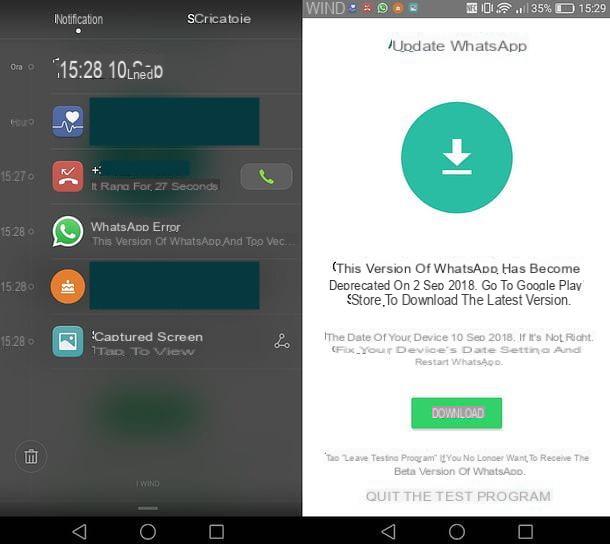
The copy of WhatsApp installed on your smartphone no longer allows you to access chats, as it tells you to be obsolete? Don't panic. You are simply using a too old version of the app or an expired beta (the beta versions of WhatsApp are those that, on Android, allow you to try out some features that will then be introduced in the stable versions of the app).
To remedy the problem, reactivate your WhatsApp and find chats, photos and contacts as you left them, all you have to do is open the default store of your smartphone, then Google Play Store if you use Android or App Store if you use iPhone, search for WhatsApp, press on its icon and then on the button Update present in the screen that opens. If you are reading this tutorial directly from Android or iPhone, you can open the store page dedicated to WhatsApp simply by clicking on the links that I have provided you just now.
When the update is complete, open WhatsApp and the application will return to work as it always did. Any content previously present in it will be removed. If any steps are not clear to you, try taking a look at my tutorial on how to update WhatsApp.
I want to clarify that the indications contained in this chapter of the tutorial are valid, as well as for the standard version of WhatsApp, also for WhatsApp Business, which is currently only available on Android.


























